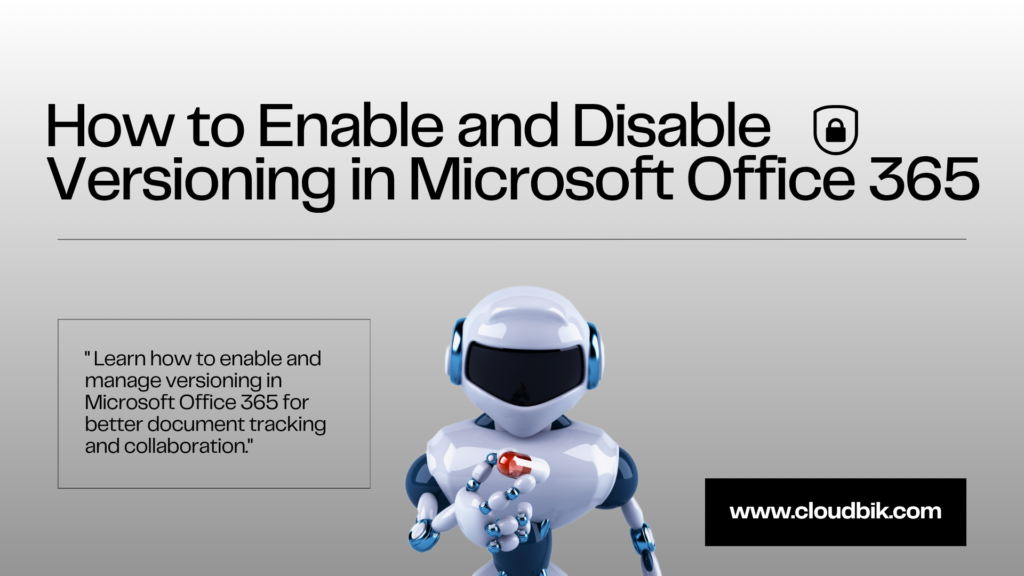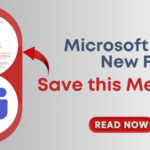Versioning is a helpful feature in Microsoft Office 365 that allows you to keep track of changes made to documents, spreadsheets, presentations, and other files. Whether you’re working alone or as part of a team, versioning can save you from losing important changes and help you restore earlier versions of your work.
In this article, we’ll explain what versioning is, the types of versioning, how it works in different parts of Office 365, and how you can enable or disable it when needed.
Contents
What is Versioning?
Versioning is the process of keeping previous copies or versions of a file whenever changes are made. Instead of losing the original content, Office 365 stores the older versions so you can go back and review, compare, or restore them.
This is very useful when:
- You make a mistake and want to undo changes.
- You need to compare the current work with older versions.
- You want to track who made what changes in a shared file.
Types of Versioning
Microsoft Office 365 mainly offers two types of versioning:
-
Major Versioning
Major versioning keeps track of significant updates to a document. Every time you make a big change and save the file, it creates a new version with a whole number like 1.0, 2.0, 3.0, and so on. This type of versioning is useful when you want to keep a record of key stages or milestones in a document’s development—such as drafts, final versions, or published copies. For example, if you’re working on a project report, version 1.0 might be the first draft, and version 2.0 could be the final approved version. It helps you go back and see what the document looked like at those important points in time. Major versioning is commonly used in environments where only finished work needs to be stored and tracked.
-
Minor Versioning
Minor versioning, also known as draft versioning, is used to track smaller changes made between major versions. These versions are labeled with decimal points, such as 1.1, 1.2, 1.3, leading up to a major version like 2.0. It’s especially helpful in collaborative environments where multiple people are editing a document before it is finalized. For instance, while working on a policy document, team members might make several small updates or comments. These are saved as minor versions so they don’t overwrite the major version until the document is ready to be published. Minor versioning ensures that all work is saved and traceable, but it can also be configured to limit the number of draft versions to avoid clutter.
Note: Minor versioning is usually available in document libraries, not in all Office 365 apps.
Versioning in Different Office 365 Apps
Let’s look at how versioning works in key parts of Office 365:
- Versioning is most commonly used in SharePoint document libraries.
- You can enable/disable versioning and choose how many versions to keep.
- Supports both major and minor versions.
To enable versioning in SharePoint:
- Go to your document library.
- Click on Settings (gear icon) > Library settings.
- Click Versioning settings.
- Choose your versioning options and click OK.
To disable versioning:
- In the same Versioning settings, choose No versioning and save.
-
OneDrive for Business
- Automatically keeps versions of your files.
- Only major versions are saved.
- You can view or restore older versions, but can’t fully turn off versioning.
To restore an older version.
- Right-click the file > click Version history.
- Choose the version you want > click Restore.
-
Microsoft Teams
- Uses SharePoint and OneDrive behind the scenes.
- Files shared in Teams channels are stored in SharePoint.
- Files shared in private chats are stored in OneDrive.
- So, versioning depends on the storage location (SharePoint or OneDrive).
-
Office Apps (Word, Excel, PowerPoint Online)
- When you work in Office Online, versioning works automatically if files are saved in OneDrive or SharePoint.
- You can view and restore older versions directly from the app.
To see version history in Office Online:
- Click on the file name at the top.
- Choose Version History.
- Open, compare, or restore previous versions.
Conclusion
Versioning in Microsoft Office 365 is a powerful feature that helps keep your work safe and organized. Whether you’re using SharePoint, OneDrive, or working through Teams, versioning allows you to track changes and recover old versions when needed.
Understanding how to enable or disable versioning gives you better control over your documents and collaboration process. It’s a small step that can make a big difference in your productivity and peace of mind.