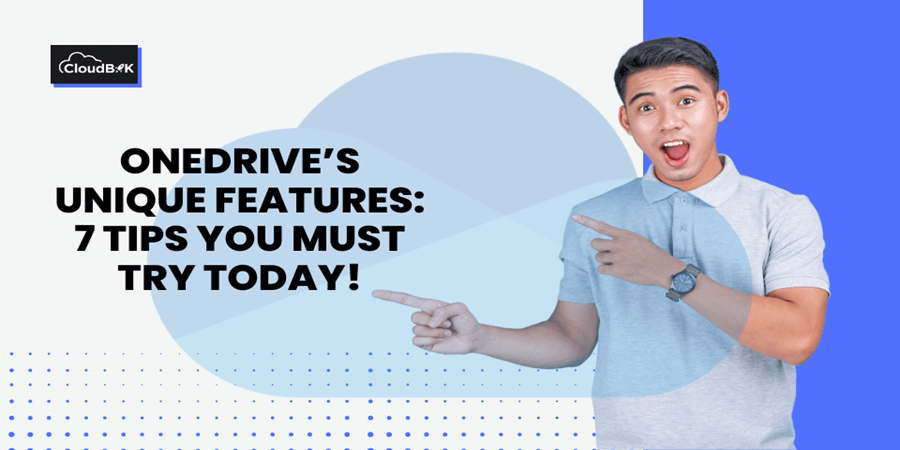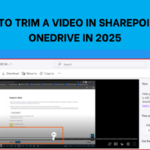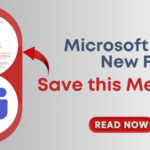For most of us, OneDrive is cloud storage that we use for storing and sharing our work or personal files. It is not just a storage, it is packed with some advanced features that makes it safe and to make the user work easier. If you know about these less known features, it can save your time and keep your files completely safe. In this blog, we are going to discuss about some of the OneDrive’s Unique features.
So, stay with the blog till the end to know about OneDrive features that might change the way you work!
Contents
- 1 7 Less Known OneDrive’s Unique Features
- 1.1 Request Files Feature in OneDrive
- 1.2 Full Editing Capabilities in Desktop Apps
- 1.3 One Click Previous Version Restore
- 1.4 Keep Important Shared Folders in Front
- 1.5 Secure Your File Sharing with Expiration Dates
- 1.6 Manage documents easily on OneDrive Mobile Application
- 1.7 Make Important Files Available Offline
- 1.8 Final Thoughts
7 Less Known OneDrive’s Unique Features
Below are seven little-known OneDrive features that can make you say, “Amazing”.
Request Files Feature in OneDrive
Sometimes you just want people to send you files, no matter if these are personal or work related. In OneDrive, there is a Request Files feature through which you can create a link or email that link where users can upload the files requested by you. The best part is, they cannot see other files in that folder.
- Select any folder in the OneDrive and click on request files.
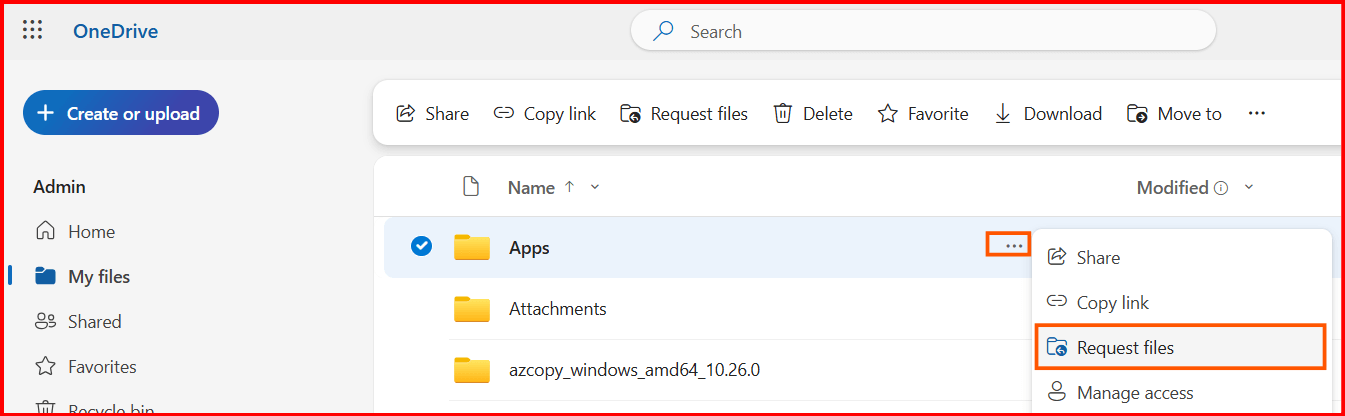
- Type the description so that user can understand what you are requesting and then click on the next button.
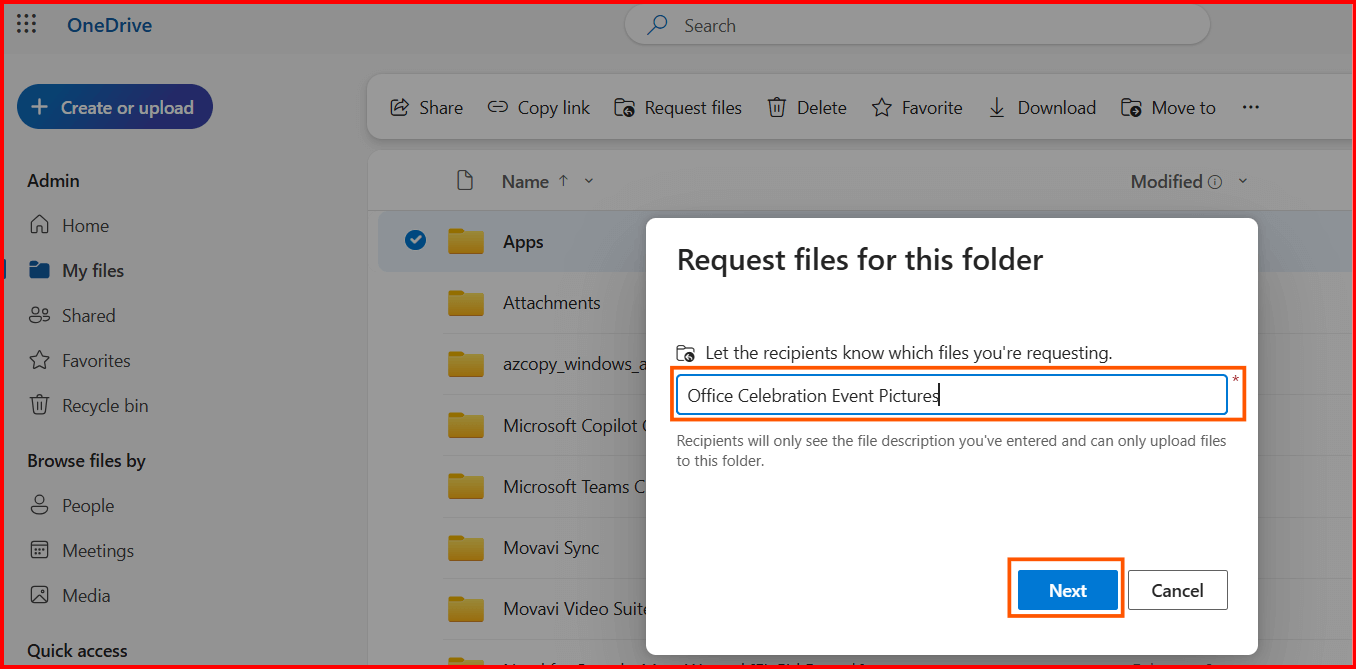
- Now copy the link to share it personally or add email address of the users and click on the send button to send the request on their email address.
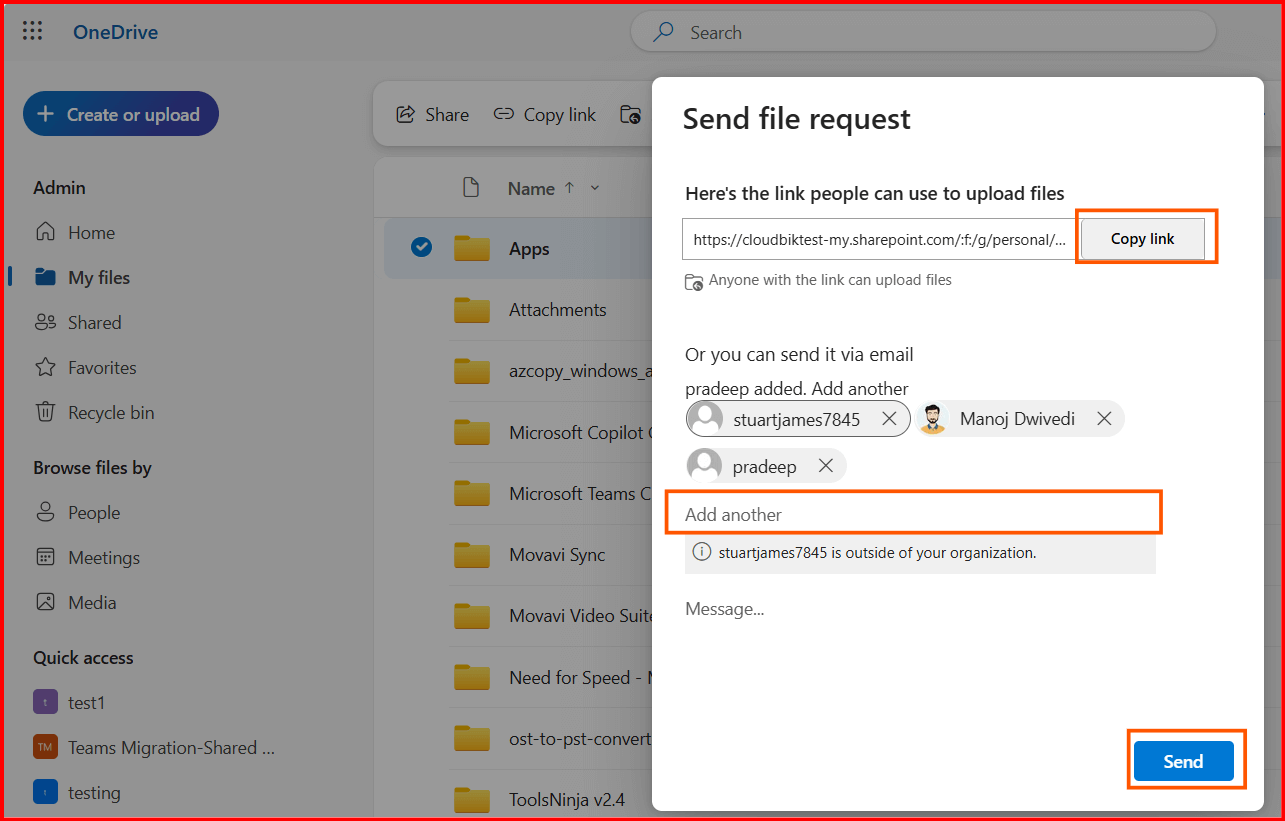
Note: You should have OneDrive for Business account to use this feature. Users do not need to have OneDrive account to upload files.
Full Editing Capabilities in Desktop Apps
The old days are gone when you had to download a document to edit it in Word or Excel desktop application and then upload it again. With OneDrive’s Open in app feature, you can open documents in the desktop applications that you have installed in your system.
- In OneDrive, click on any file, then Open and choose Open in app. It will open that file in the desktop application set by you or ask you to choose one.
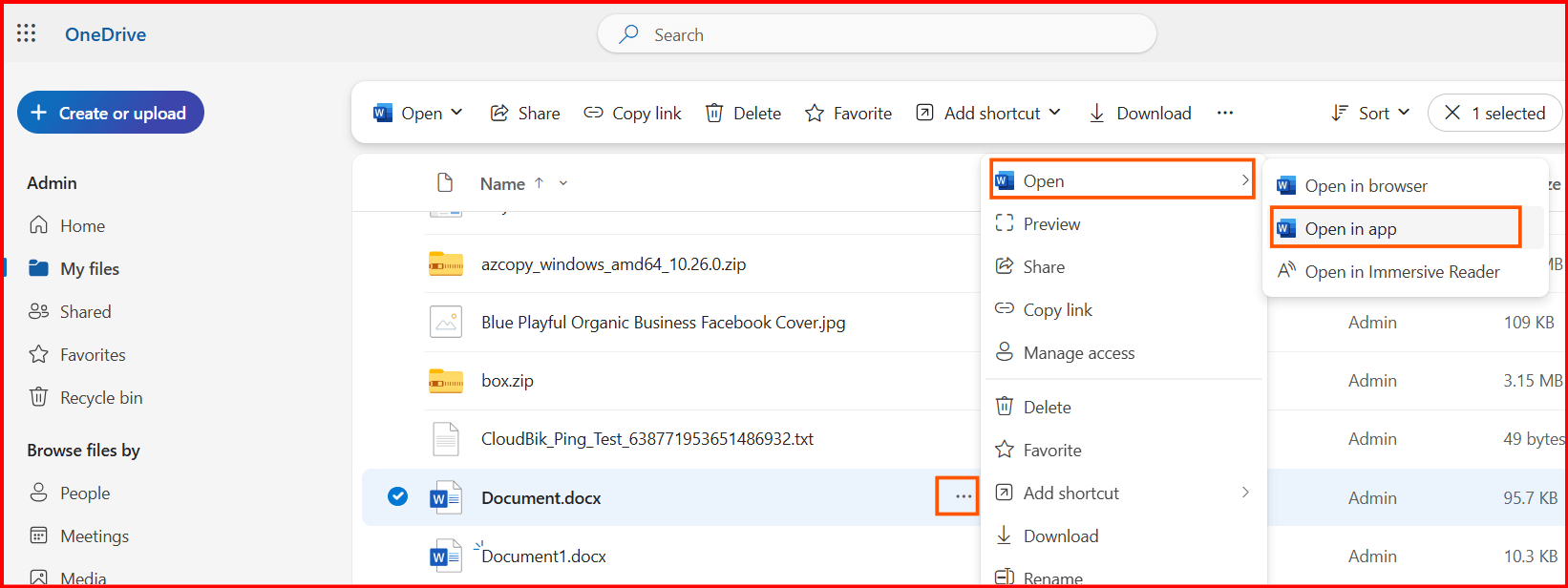
Also if required, you can edit in the Microsoft 365 web application for quick edits like trimming a video or editing the PDF file.
Notes:
- If you had setup the default app for file type, OneDrive would also use that automatically otherwise it will ask you to choose one.
- This feature is offered to OneDrive for Windows, Mac, and Web customers signed in with a work account.
One Click Previous Version Restore
We have all been there editing a file, making “changes,” and then realising that we have messed it up completely. The good news? OneDrive quietly saves previous versions of your files. You can pick the file, choose the version you want, review and restore it instantly.
- Right Click on the file in the OneDrive and the click on version history.
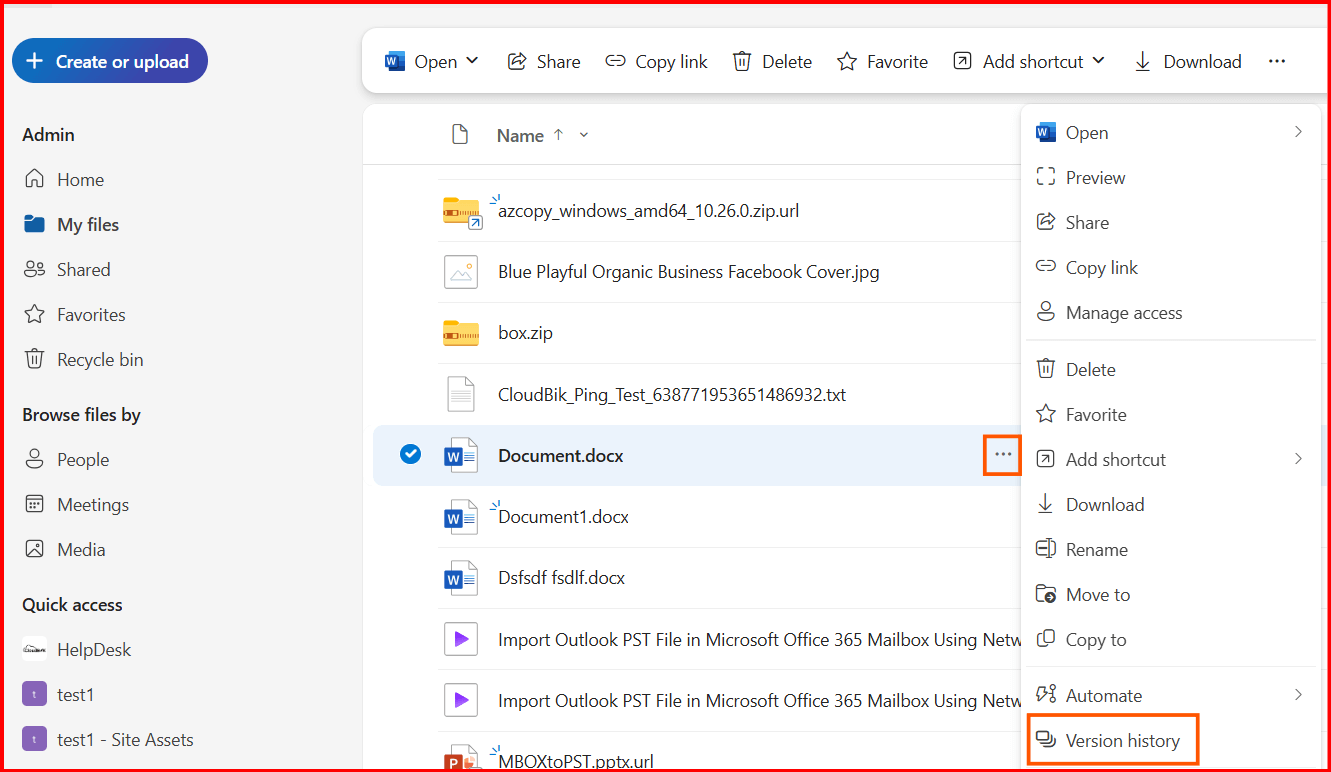
- Now choose the version you want to restore and click on the restore button. You can also open the file to preview the content before restoring the version.
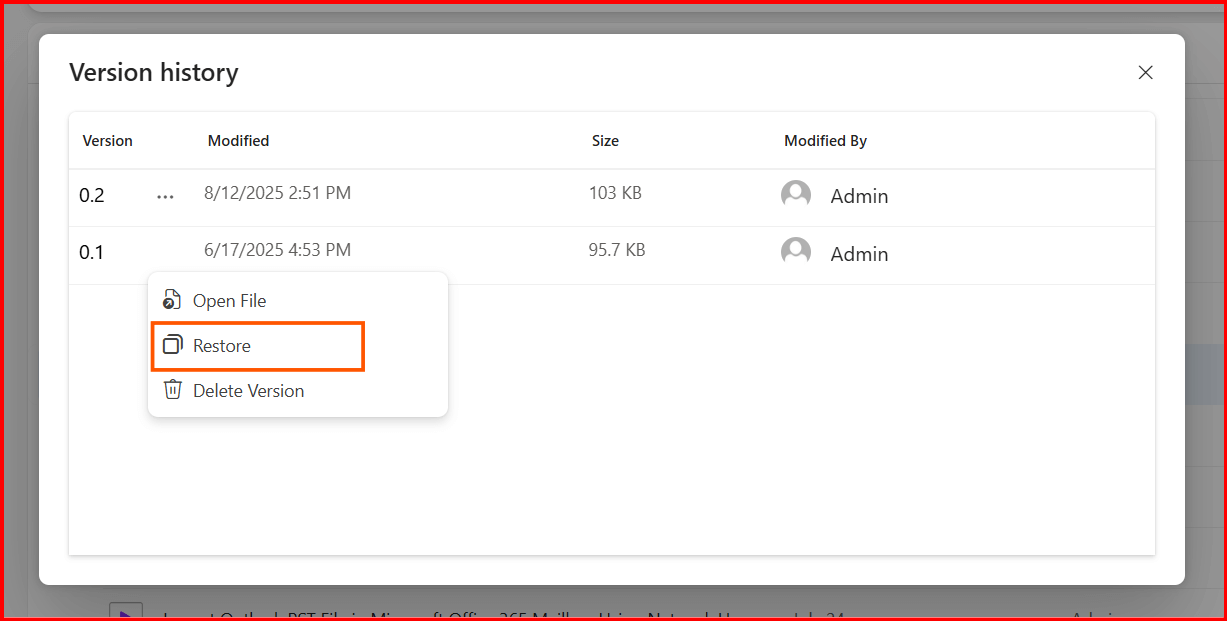
Note: This feature is offered to OneDrive for Windows, Mac, and Web customers signed in with a work account.
If you collaborate often, you know how frustrating it is to scroll endlessly looking for that one shared folder. OneDrive offers you to add shortcut to my file, so they appear in your My file section.
- Click on any file or folder, then choose Add Shortcut and then My Files.
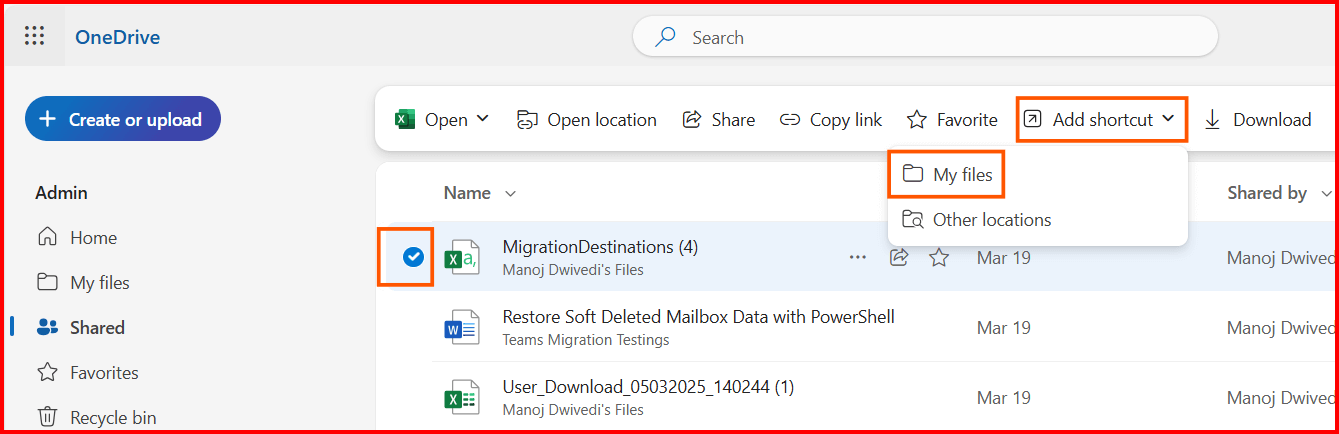
Note: This feature is offered to OneDrive for Windows, Mac, and Web customers signed in with a work or personal account.
Secure Your File Sharing with Expiration Dates
Sometimes you want to share files for a short-term purpose, it may be a time-limited project file, or confidential reports. OneDrive lets you set expiration dates on shared links. After the expiration date, the link will stop working automatically.
- Click on the share button on any file or folder, then click on settings icon.
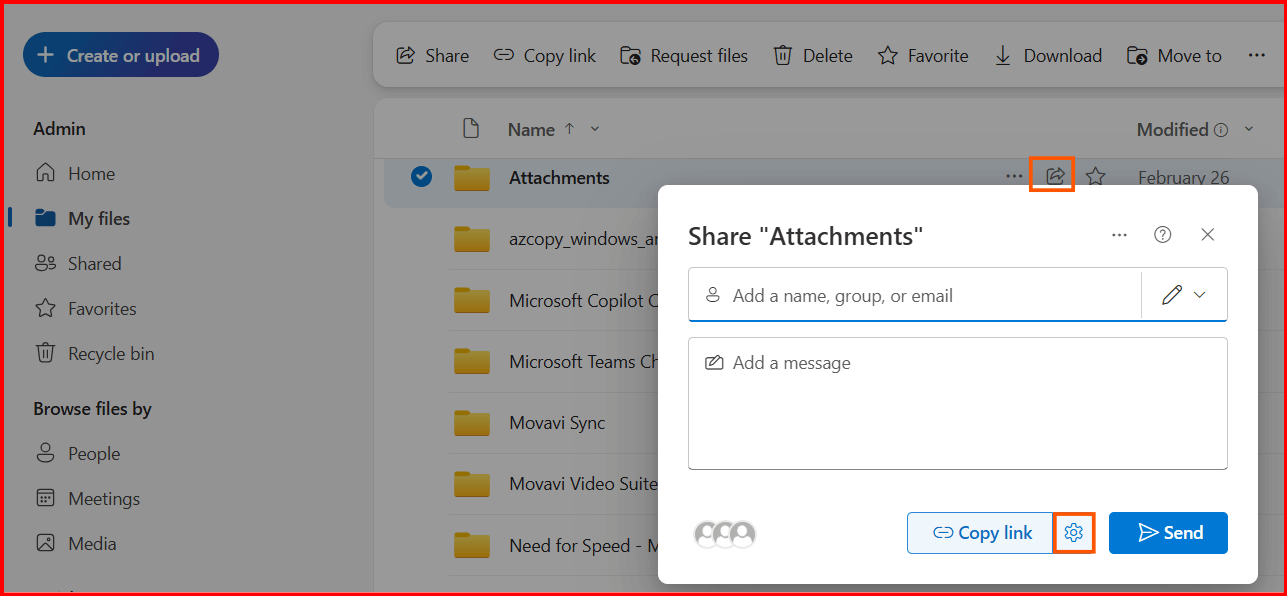
- Now set the expiration date and then click on the apply button to save changes.
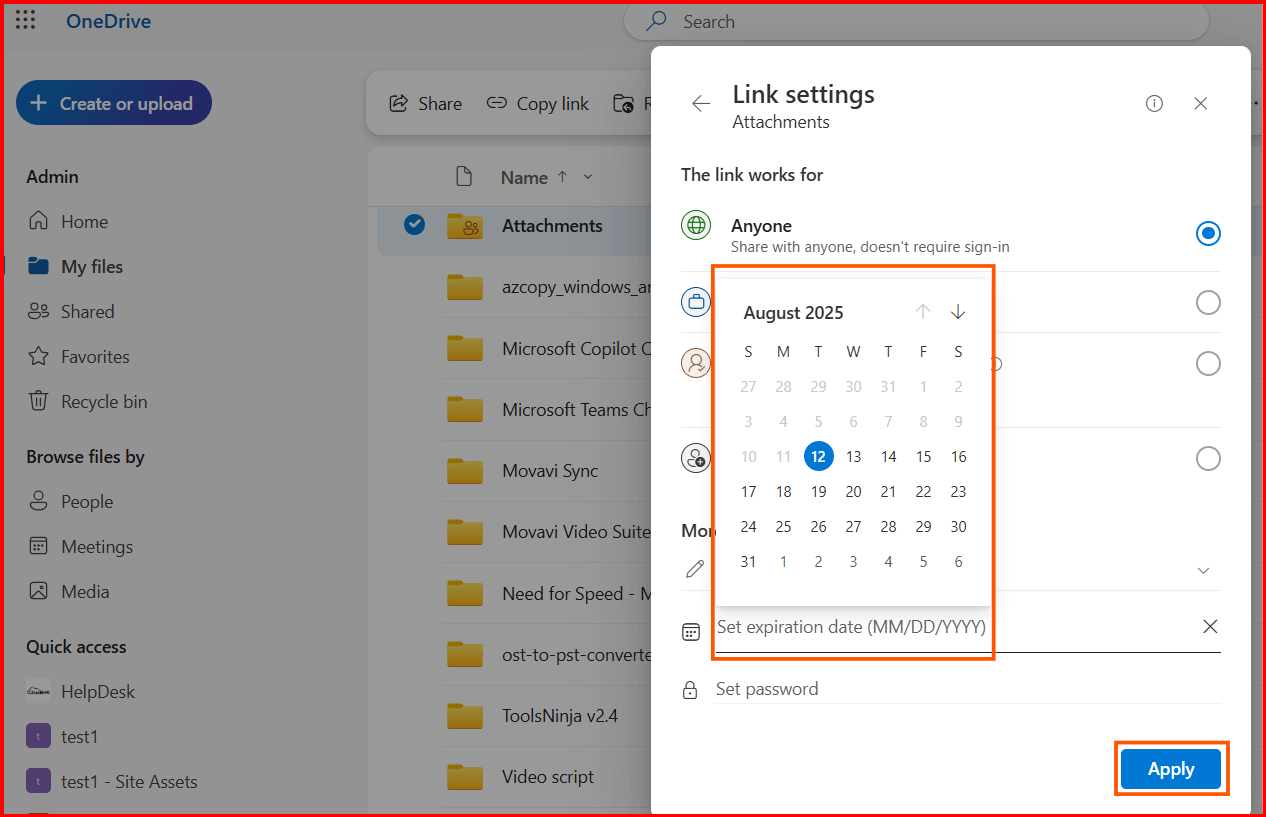
Note: This feature is only available to OneDrive for Windows, Mac, and Web customers signed in with a work or personal account.
Manage documents easily on OneDrive Mobile Application
How many times have you needed to scan a PAN card, electricity bill, or a handwritten note and send it urgently? With the OneDrive mobile app, you can scan documents using your phone’s camera and crop it to required dimensions.
Need to sign any pdf documents, open the pdf in OneDrive application, click on the three dots and then choose Sign PDF, and tap on the screen to sign.
Note: This feature is only accessible on OneDrive for iOS and Android users.
Make Important Files Available Offline
We all know we have access to the internet everywhere, but we also know how network drops happen, especially on trains, in rural areas, or during travel. With OneDrive’s “Make Available Offline” feature, one can choose important files to be stored locally on your device.
That way, you can open, read, and even edit them without the internet. Once you are connected to the internet, changes will be synced automatically to OneDrive.
Note: This feature is accessible to OneDrive users across Windows, Mac, Android, iOS, and web platforms.
Office 365 OneDrive also lets you give your OneDrive’s access to someone else. This way other person will be able to manage your OneDrive without needing your attention.
Final Thoughts
OneDrive is not just a cloud file storage; it is far more than that. In this article, we have shared some of the less known OneDrive features that can help you boost your productivity and keep your data secure. From sharing settings to restoring previous version can help you keep your important data completely secure.