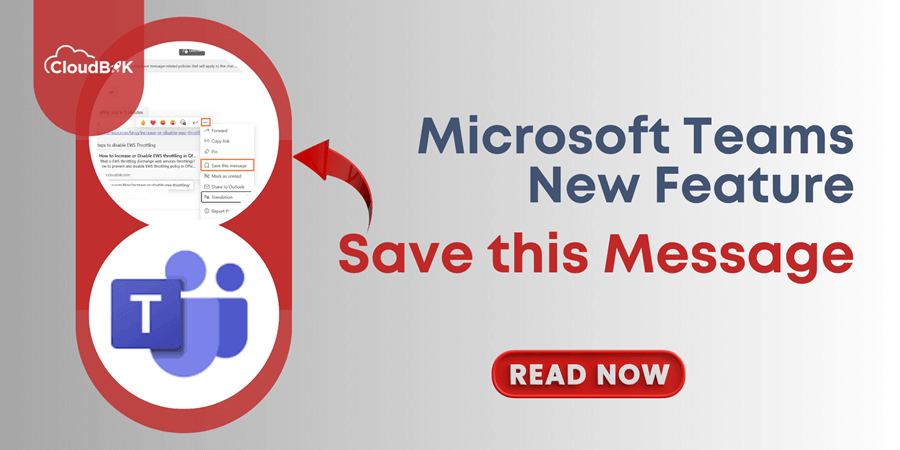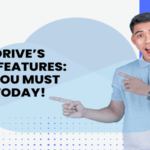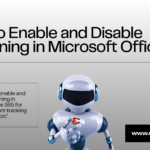Microsoft Teams is a collaboration platform that businesses use for their work-related conversations. Microsoft Teams includes one to one chat, group chats, meeting chats, teams channel posts and more. Multiple conversations happen in daily work life, and it includes some very important messages that can be disappeared due to new messages in same thread. Microsoft Teams new Save this message feature will get you rid of this problem.
Microsoft Teams has a previous feature where you can pin messages in chats, but it does not let you see all important messages you have pin in multiple chats. You will have to open each chat to see the pinned messages. But now, Microsoft has introduced a new feature as “Save this message”, it will show you all your saved messages in a section known as “Saved”.
In this post, we will see how to use this feature and where the messages will be saved.
Contents
What is Save this Message Feature and How it Works?
Microsoft Teams Save this Message feature allows users to save specific messages in chats (one on one, group chats, meeting chats) or channel posts for quick reference later. It can be a meeting link, action item, or any file that you want to see later.
You can say it like a shortcut to your messages, so any changes made in the original message will reflect in that also. However, the saved message content will be automatically disappeared if you will delete the original message, and it will be shown to you as “This message has been deleted”.
How to Save Message in Microsoft Teams?
- Open any conversation or Post in the Microsoft Teams.
- Right click or click on three dots on the message that you want to save and then click on the “save this message”.
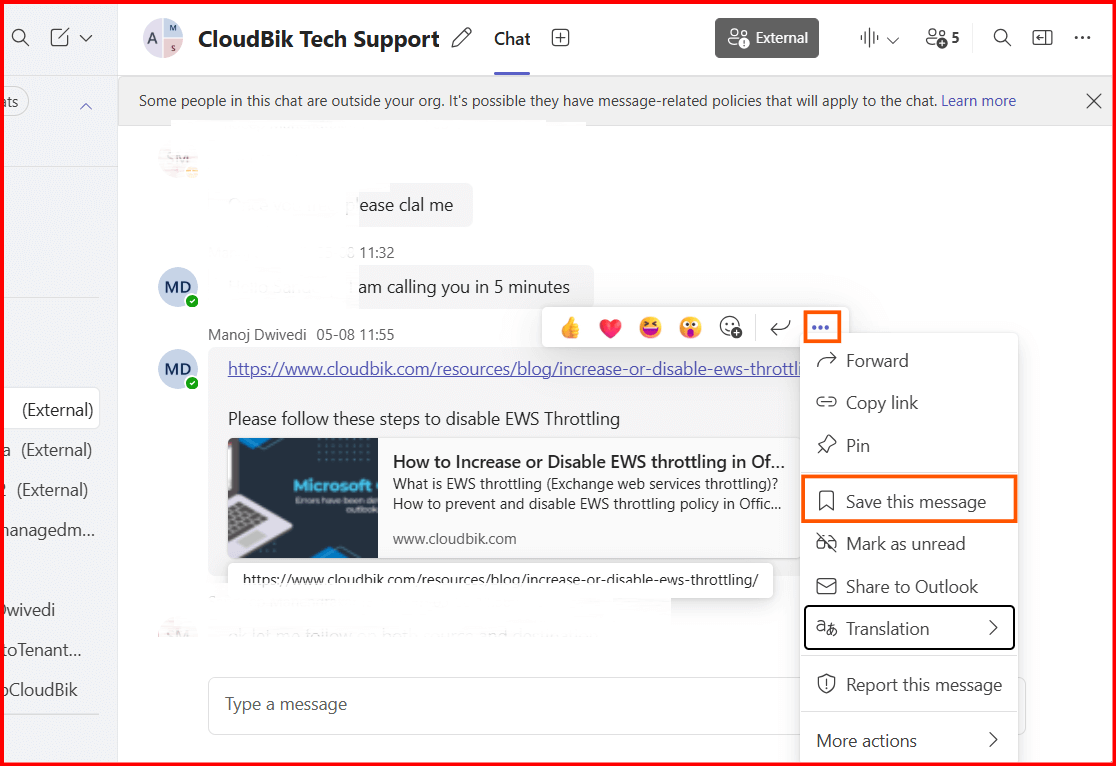
You can save as much messages as you want, and all will appear in same place.
Access Saved Messages in Teams
- In the left panel of the Microsoft Teams, click on the Saved section, then all your saved chat or channel messages will be appeared in the middle screen and once you click on the message, full view will be on the right side.
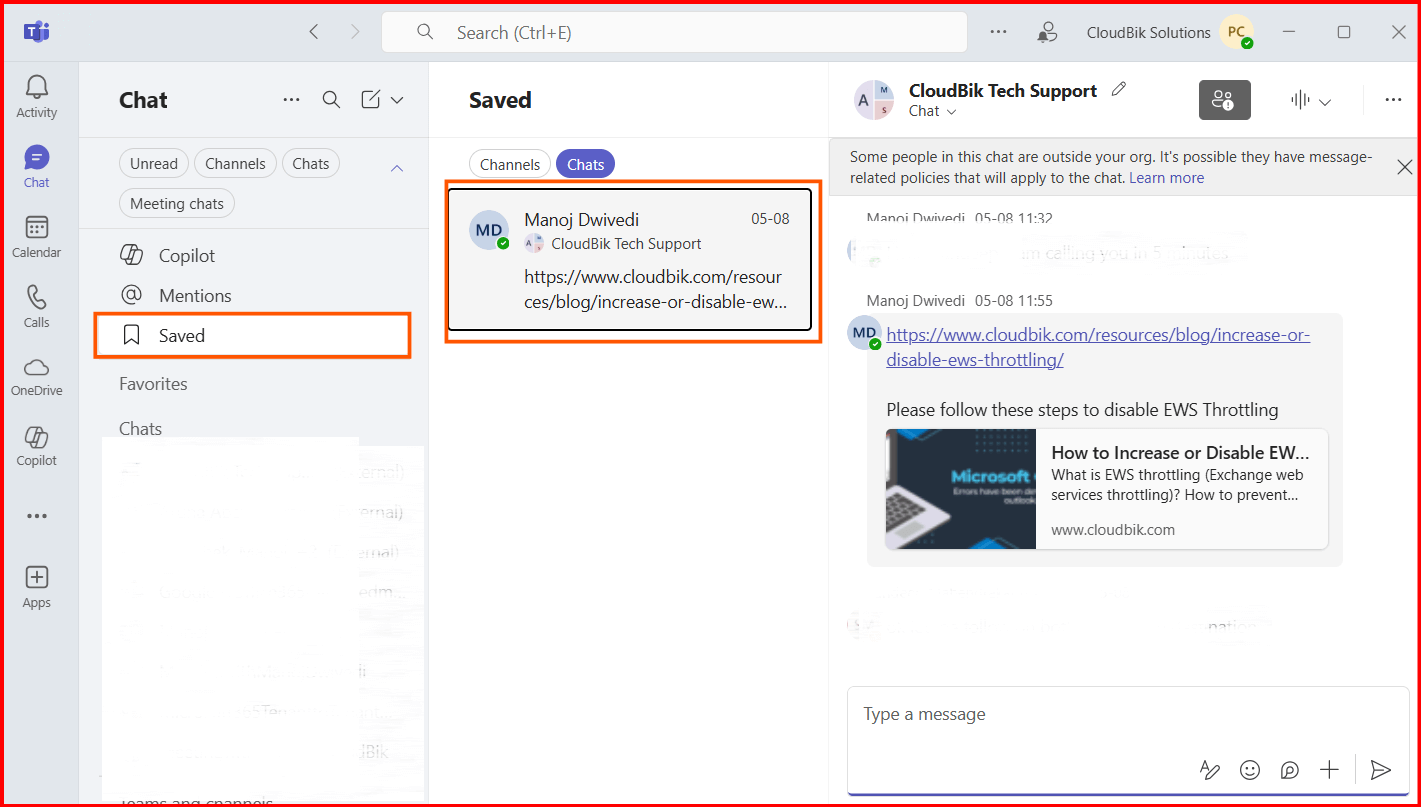
All your saved messages will appear in this Saved section; you can switch between Saved Chats and Channels messages to view the same. If you want to unsave some messages, then follow the below step:
- To unsave the message, open the Saved section, right click on the saved message and the click on the Unsave this message.

Some Use Case Examples of this Feature:
- Saving tasks assigned to you by your senior in the meeting chat.
- Bookmarking announcements or deadlines from a manager.
- Keeping quick access to links, files, or instructions without searching.
Rollout Timeline for India and Global Users
- Targeted Release: The rollout started in early August 2025 and finished by mid-August 2025. If your organisation is on the Targeted Release program, you may already be seeing this feature.
- General Availability: The global rollout, including India, Worldwide, GCC, GCC High, and DoD environments, will begin in late August 2025 and is expected to complete by early September 2025.
Key Points
- Available across Desktop, Mac, Web, iOS, and Android versions of Teams.
- Not available for Education (EDU) tenants, so schools and universities won’t see this feature.
- Comes enabled by default, so no IT admin action is required.
- The Saved section will only appear once you have saved at least one message.
Conclusion:
Microsoft Teams “Save this message” feature is amazing and helps you save time. No need to scroll messages in chats for finding important information, now you can save the message for future review. In this guide, we have described to use Save this message in Microsoft Teams and where to see the saved messages. If you find this article really helpful, share it with others.
Learn More: Teams to Teams Migration