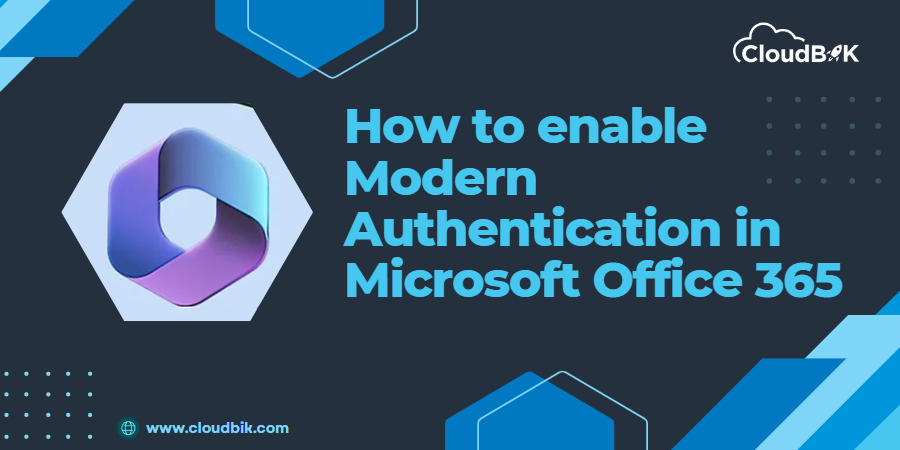Modern Authentication is a Microsoft feature that provides an enhanced security mechanism for logging into Office 365 and other Microsoft services. It uses the Active Directory Authentication Library (ADAL) to provide multi-factor Authentication (MFA) and other security features. Enable Modern Authentication in Microsoft Office 365 can help protect against cyber threats and ensure that only authorized users have access to your email and other sensitive information.
Contents
Difference between Modern Authentication and Basic Authentication:
Basic Authentication is a method of authenticating users in which a user provides a username and password to access a system or service. It is a simple, widely-supported method of Authentication, but it is considered less secure than other methods because it sends the user’s credentials in plaintext.
Modern Authentication is a more secure method of authenticating users in Microsoft 365. It uses multi-factor Authentication, which requires users to provide more than one form of identification, such as a password and a security token, to access a system or service. Additionally, Modern Authentication uses the OAuth 2.0 protocol, which provides better security for user credentials by encrypting them during transmission. By default, Modern Authentication is ON in Microsoft Office 365 if your tenant was created after October 2019. But if your Office365 account is created before 2019, you need to enable Modern Authentication.
In summary, Basic Authentication is a more straightforward, less secure method of authenticating users, while Modern Authentication is a more secure method that uses multi-factor Authentication and encryption of user credentials.
Here are the steps to enable Modern Authentication in Microsoft Office 365:
Before we learn how to Turn on modern authentication in Office 365, it is important to note that it is only available to Office 365 tenants before October 2019. Microsoft enables it by default in Office 365 tenants after October 2019.
Steps for enabling Morden Authentication in Microsoft Office 365.
Enable Modern Authentication using Power Shell:
Follow the simple steps to learn how to enable Microsoft Office 365 Modern Authentication from PowerShell
- First, open PowerShell on your pc.
- Connect PowerShell to exchange online.
- Follow the blog if you don’t know how to connect PowerShell to Exchange Online.
- When you connect Powershell to exchange online, then run this command to enable Modern Authentication.
Set-OrganizationConfig -OAuth2ClientProfileEnabled $true
- Run this command to enable Modern Authentication (forcefully use of basic Authentication).
Set-OrganizationConfig -OAuth2ClientProfileEnabled $false
- After you have enabled Modern Authentication, run this command to verify.
Get-OrganizationConfig | Format-Table Name,OAuth* -Auto
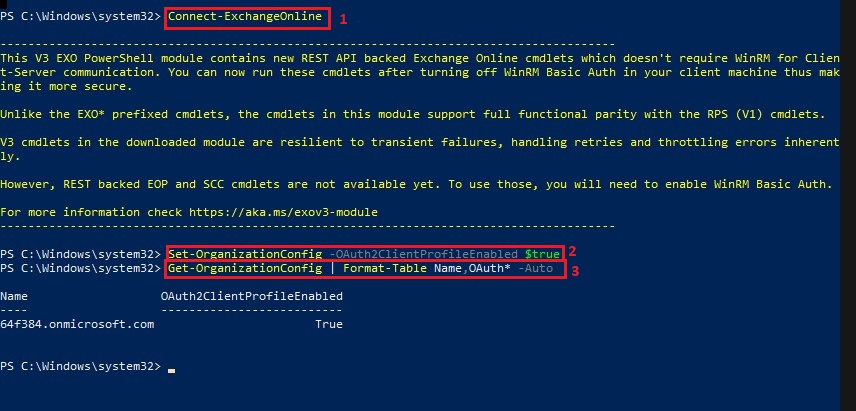
Enable Modern Authentication using the Admin Centre:
You can enable Modern Authentication also using the admin center. Follow the steps to enable it.
- Open office.com in any web browser and log in with Microsoft 365 account.
- Then click on Admin to go to the Admin center.
- Click on Setting and go to the ORG Setting.
- In the Org setting, search Modern Authentication and click on it.
- Here, select the checkbox to Turn on Modern Authentication and click on Save.
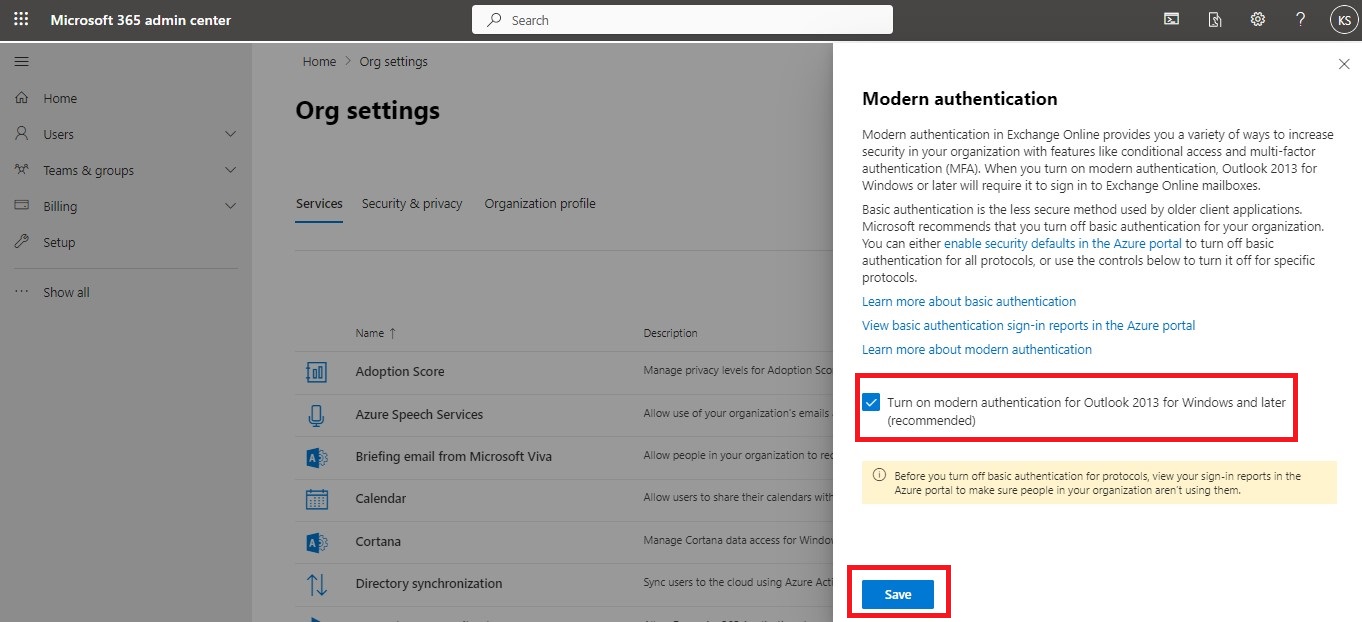
It’s important to note that enabling Modern Authentication in office 365 may require additional configuration on the server side. In case you face any issues enabling Modern Authentication, it’s recommended to consult with your IT department or Microsoft support.
Conclusion:
In conclusion, Modern Authentication is a powerful feature that can help protect your email and other sensitive information from cyber threats. This article describes how to enable Office 365 Modern Authentication. Enabling Modern Authentication in Microsoft Office 365 can help ensure that only authorized users can access your email and other sensitive information.
Read More- How to Set Up Multi-factor Authentication for Office 365 Users?