Are you looking for ways to Enable-OrganizationCustomization in Microsoft 365?
Look no further because this blog will show you how to Enable-OrganizationCustomization with or without PowerShell! Office 365 is a great tool that can help you manage your organization’s data and collaborate with other users. However, to get the most out of Office 365, you need to Enable-OrganizationCustomization. First, let’s see what Microsoft 365 is.
What is Microsoft 365?
Microsoft 365 is a suite of cloud-based services that includes Office 365, Windows 10, and Enterprise Mobility + Security. Microsoft 365 is designed to help organizations of all sizes manage their data and collaboration needs. It includes Office 365, which includes Word, Excel, PowerPoint, One Drive, and more. Finally, it includes Enterprise Mobility + Security, which is a suite of cloud-based services for managing and protecting devices, data, and applications.
Contents
Enable-OrganizationCustomization with or without PowerShell
Office 365 enable-organization customization is a feature that allows you to customize your Office 365 environment to better fit your organization’s needs. This includes customizing the Admin Center, Security & Compliance Center, Groups, and more. You can also customize the user interface. By enabling organization customization, you can make your Office 365 experience more efficient, secure, and tailored to your organization.
Why Enable-OrganizationCustomization?
Enabling organization customization in Office 365 is key to optimizing your organization’s experience with the platform. It allows you to better manage your organization’s data and collaborate with other users. It also allows you to customize the user interface to make it easier to use, as well as customize the Admin Center and Security & Compliance Center to better fit your organization’s needs. In addition, it helps to improve the security of your organization’s data by providing more granular control of what data can be accessed. Also, by enabling organization customizations, you do not face any kind of error in data migration.
The error shows if organization customization is not enabled
- When creating a new role group or a new management role assignment.
- Organization customization errors can occur if you want to create a new role assignment policy or modify a built-in role assignment policy.
- When creating a new Outlook on the Web mailbox policy or modifying the built-in Outlook on the Web mailbox policy
- When you want to create a new sharing policy or modify a built-in sharing policy.
- Create a new retention policy or modify an underlying retention policy.
- Enable predefined security policies in the Microsoft 365 Defender portal.
Enable-OrganizationCustomization with PowerShell
One of the easiest ways to Enable-OrganizationCustomization in Office 365 is through PowerShell. PowerShell is a scripting language that can be used to automate tasks in Office 365. With PowerShell, you can easily Enable-OrganizationCustomization by running a few commands. This makes it a great option for those who are comfortable working with scripting languages.
Steps for Enabling OrganizationCustomization with PowerShell:-
- First, open the windows PowerShell as administrator.
- In PowerShell, you need to Install ActiveAD and MSOnline services.
- Type the command to install both modules.
- Install-Module –Name AzureAD
- Install-Module –Name MSOnline
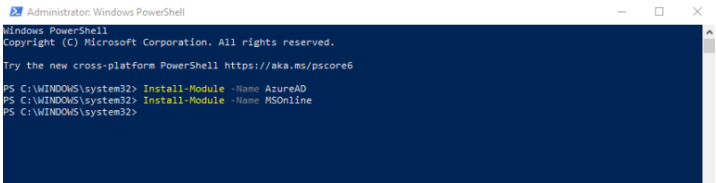
Connect to Exchange Online PowerShell
- To install the Exchange Online module, Copy and enter the command given below in PowerShell
Install-Module -Name ExchangeOnlineManagement - Now you need to import the Exchange Online module in PowerShell. For this, Enter the Import-Module ExchangeOnlineManagement command
- Now type the Connect-ExchangeOnline command to connect to the exchange online.
- Give the global office 365 account credential and click on the sign-in button.
Check Out Your Tenant Is Dehydrated or Not:
You need to run the command shown below in the Windows PowerShell to check the dehydrated status of the tenant
Get-OrganizationConfig | fl IsDehydrated
- If it shows the result as True, then your Exchange Online organization is dehydrated and uses the consolidated Exchange Online settings for selected configurations, and you need to Enable-OrganizationCustomization.

- If it shows the result as False, then your Exchange Online organization is no longer dehydrated and uses individually configured organization settings.

Proceed with the below steps if your Exchange Online Management is dehydrated and organization customization is not enabled:
- Now, type the command for enabling organization customization.
Enable-OrganizationCustomization
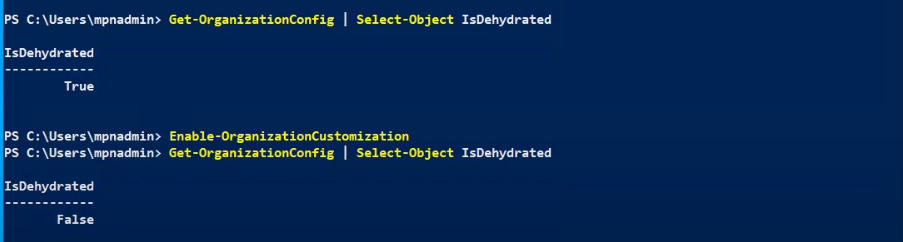
- When you run the command, and it will successfully run without showing an error, it will take 30 minutes to save the changes.
Enable-OrganizationCustomization without PowerShell
If you’re not comfortable working with scripting languages, there is still an option for you. You can Enable-OrganizationCustomization in Office 365 without PowerShell by using the Office 365 Admin Center. The Office 365 Admin Center is a web-based interface that allows you to manage your Office 365 environment. With the Office 365 Admin Center, you can easily Enable-OrganizationCustomization by navigating to the appropriate settings page.
Steps for the Enable-OrganizationCustomization with the help of the admin center
- First, open any internet browser and open office.com
- Now, click on the sign-in button and give the credentials of the office 365 account, and hit the sign-in button again.
- In the new window, go to the Admin
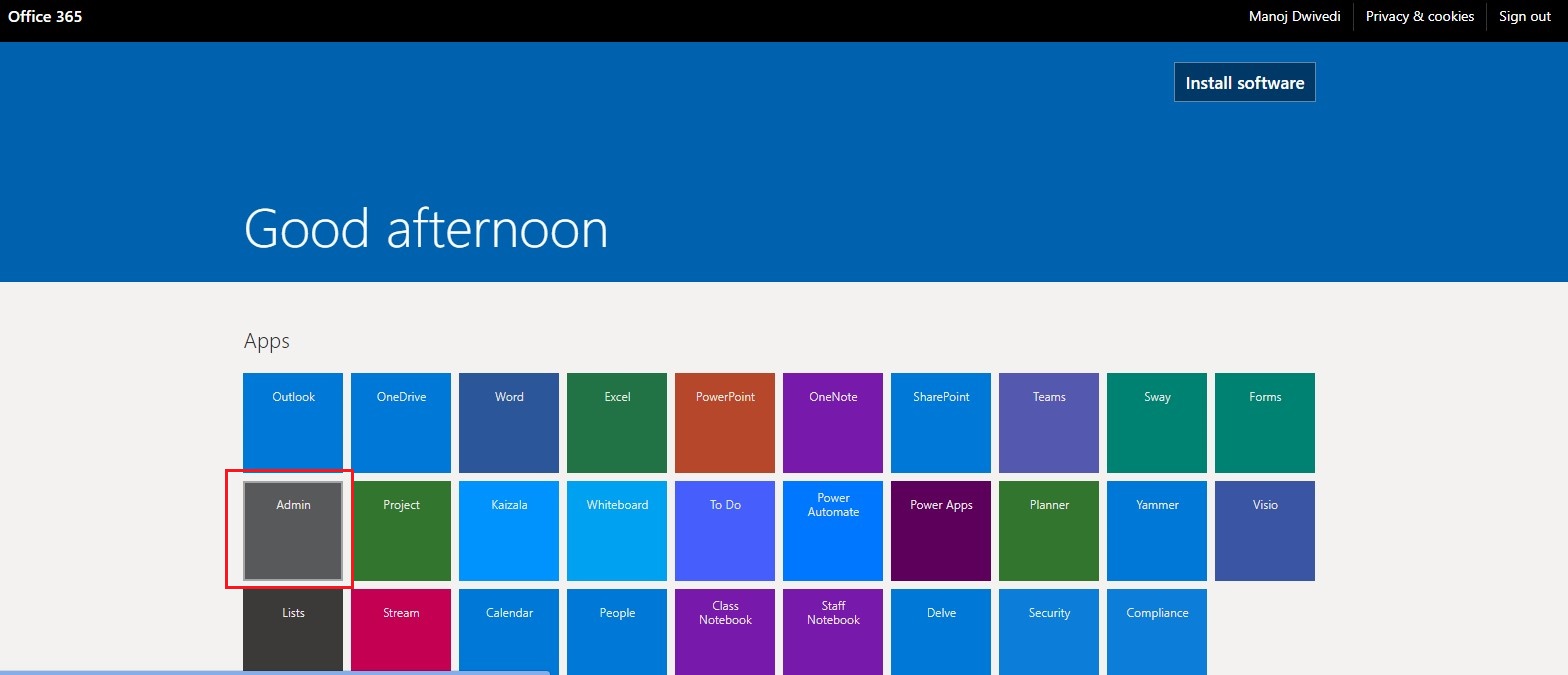
- Click on Help & Support at the bottom right of the screen.
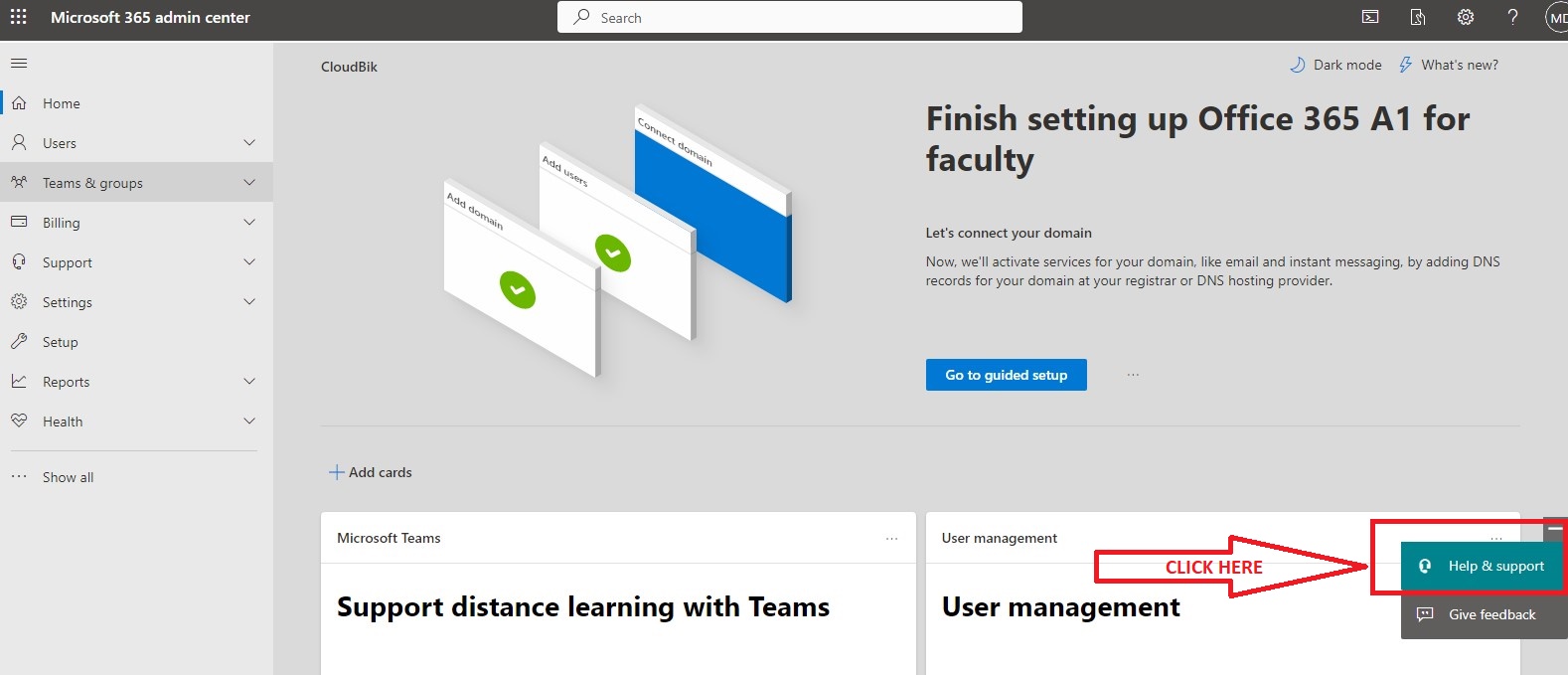
- Here, in the search bar, type EWS (exchange web services) and hit the Enter button.
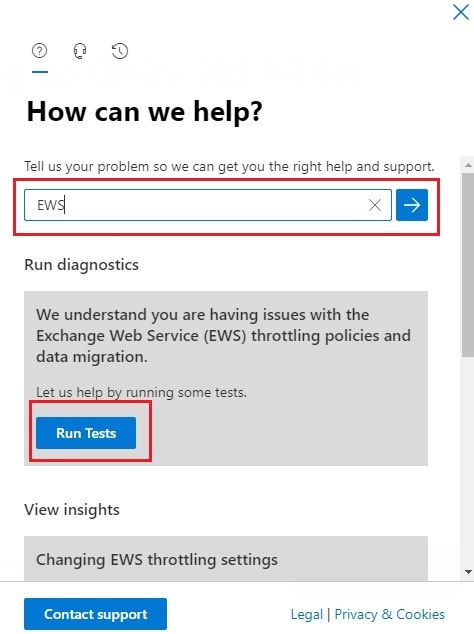
- the test will run and take a few minutes to check whether your EWS(exchange web services) are throttled or not.
- If the result is the exchange web services are throttled, then the only option is to enable it Via PowerShell.
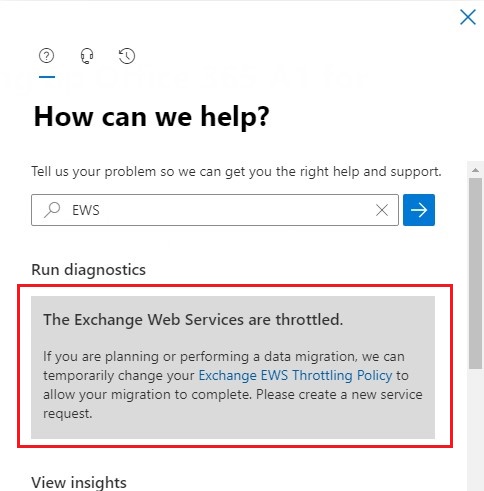
- Or if the result is your exchange web services are not currently throttled, set the duration as 30 days and update it.
- Organization customization will get enabled automatically within 30 minutes.
Tips for Enable-OrganizationCustomization
When you Enable-OrganizationCustomization in Office 365, there are a few tips you should keep in mind. First, if you have enabled Organization Customization, then it may take about 30 minutes to start. Second, if you have made any changes again, then you may have to wait for 24 to 72 hours to change it.
Conclusion
Enable-organizationcustomization in Office 365 is simple, no matter which method you use. Those comfortable with scripting languages can use PowerShell. Those who are not comfortable with scripting languages can use the Office 365 Admin Center. Finally, depending on your comfort level, you can Enable-OrganizationCustomization with or without PowerShell. Hope! This blog is helpful to you.
Also Read- How to Turn on and Enable Teams Together Mode in Microsoft?



