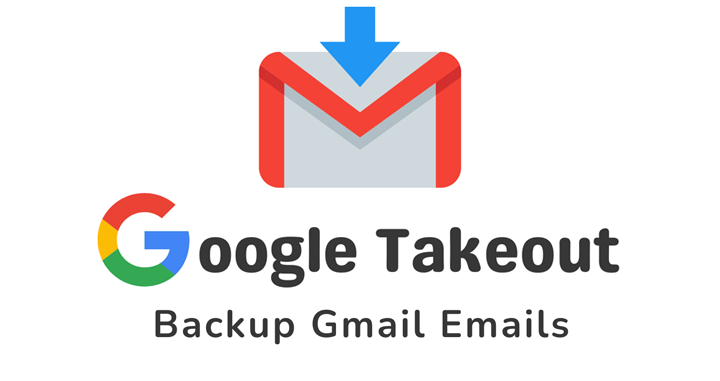Gmail is one of the most widely used email clients across the globe. With all these credentials, some preventive measures force users to back up their Gmail emails. This guide will teach you how to backup Gmail emails for free.
Gmail is a trustworthy email app that won’t delete your email address. Users are encouraged to backup emails so that they can access data that may have disappeared from any hack or crash. Gmail can be hacked or crashed, no matter how safe it is. You can’t predict exactly what you will find. And could lose your account access and all of your data permanently if that occurs. You could choose to back up all your email data that could end up missing from any similar scenario.
In this blog, we will be going through the steps for how to backup Gmail emails with the help of Google Takeout. As we proceed with the procedure, let’s discuss some reasons to do the same.
Contents
A Few Common Reasons to backup Gmail emails:
- Gmail offers 15 GB of storage in free email accounts, which is less for some users.
- Unintentionally loss of some email data due to human error.
- Malware attacks can lead to Gmail data loss.
- The backed-up Gmail emails are accessible offline without an active internet connection.
Steps to Backup Gmail Email using Google Takeout:
Google takeout is s free service offered by google to backup your Gmail messages with attachments.
- Search Google Takeout and open the link as shown in the picture.

- Sign in using your Gmail login credentials.
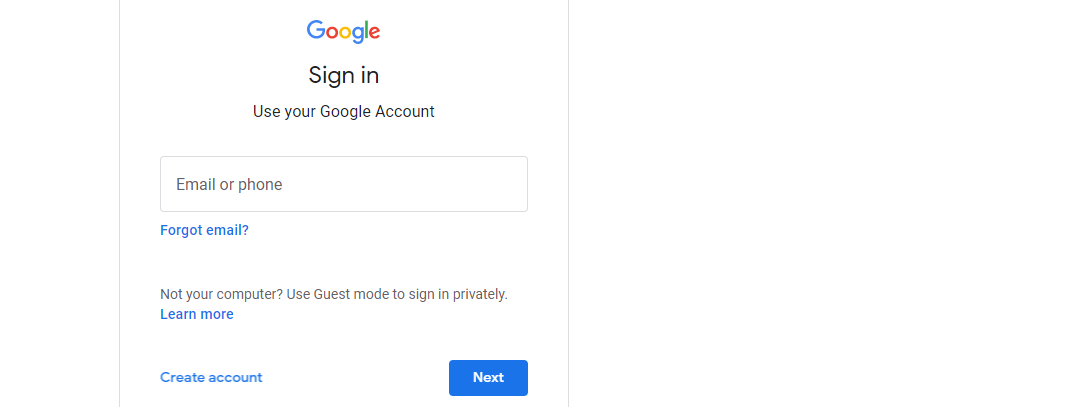
- Now it will take you to the google takeout page.
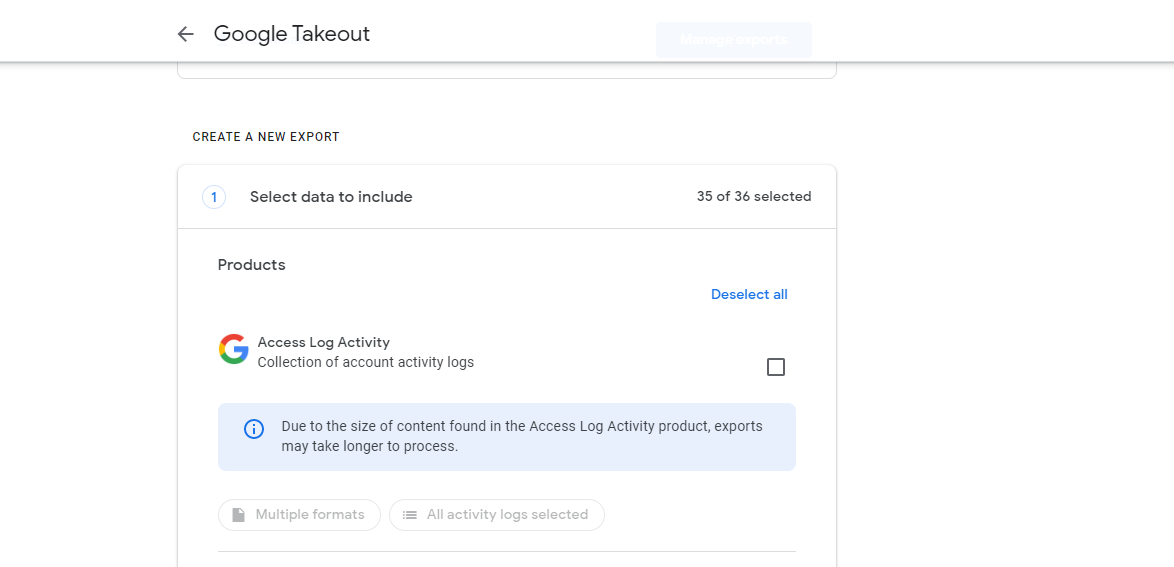
- Deselect all and select Mail only, and click next step to backup Gmail emails.
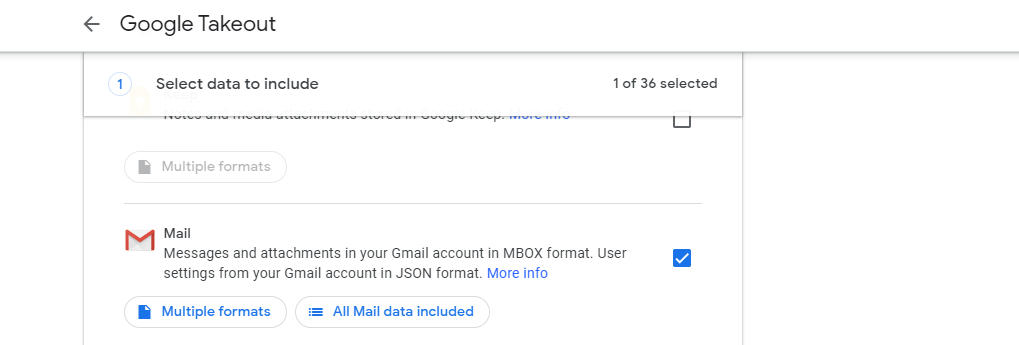
- Now choose the delivery method according to your suitability.
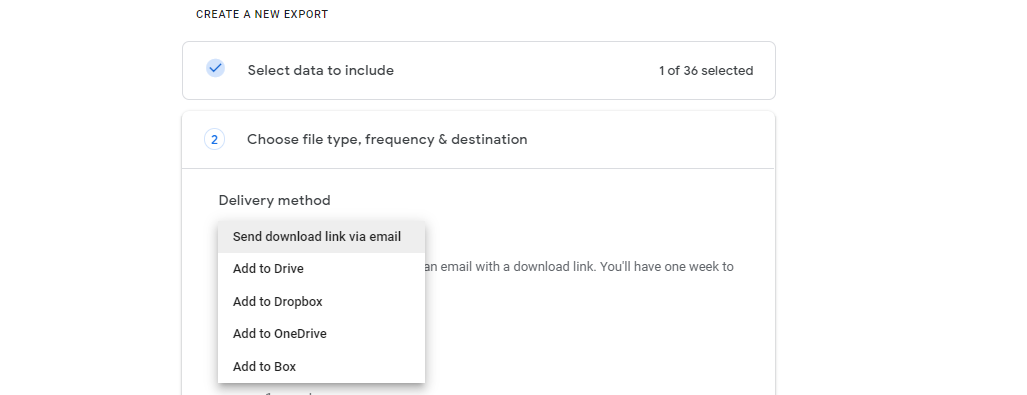
- Choose the frequency for the backup export.
- Click export once if you want a one-time backup.
- Click “export every 2 months for 1 year” if you wish to automatically backup data every 2 months for 1 year.
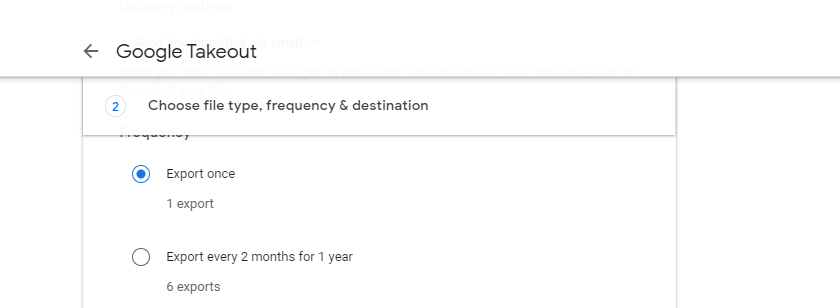
- Now select the file type and file size in which you need to backup your data and click export.
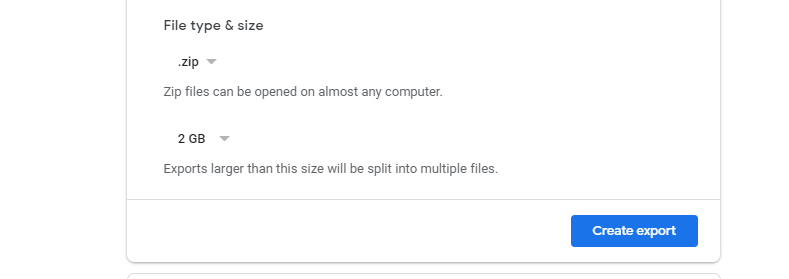
The export process starts instantly once you click on create export, showing export progress as below.
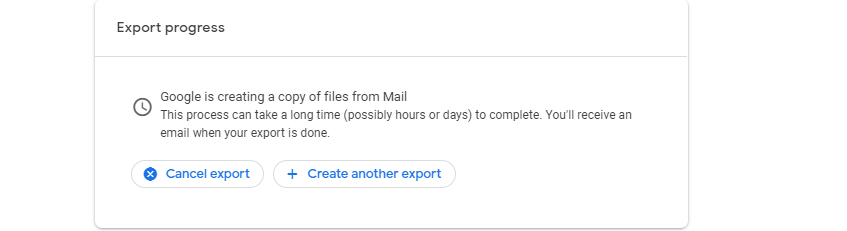
Once the export process completes, you will receive your backup data at your preferred delivery method. It may take some time, according to your data size.
Check out some limitations of Google Takeout:
- Google Takeout can export your small mailboxes usually, but exporting a large mailbox with many emails could be difficult.
- Google Takeout lets you export a mailbox in two files: an MBOX file of emails and an HTML file with a basic description of data.
- It does not create a folder structure that shows the Gmail labels.
Conclusion:
It is necessary to take a backup of your Gmail emails to prevent data loss. By taking a backup of your email, you can easily access your emails in case your account got hacked. You can create a backup file on another computer or import it into an email client. Google takeout provides the best way to backup Gmail emails for absolutely free. The steps mentioned in this blog can guide you on how to backup Gmail emails with ease.