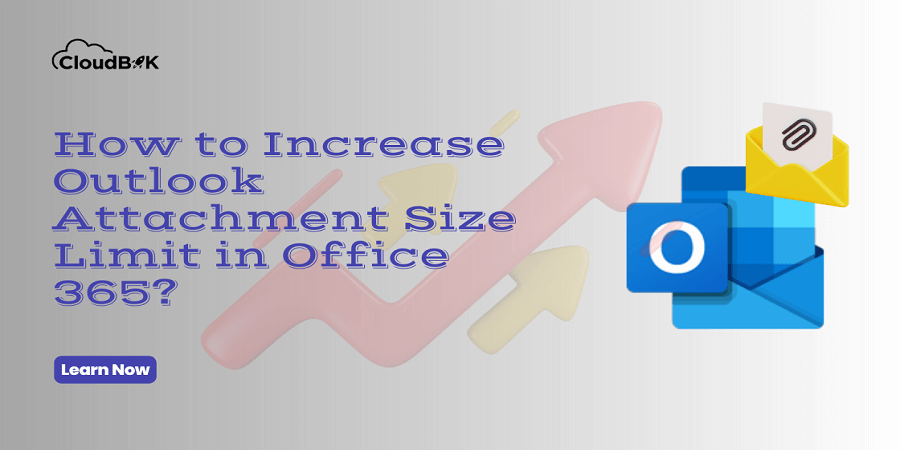Have you ever tried to attach a file to your email in Office 365, only to be met with an error message saying that file size exceeds the attachment limit? It can be overwhelming, especially if the file is important to your work. But did you know that there is a way to increase Outlook attachment size limit in Office 365?
Yes, there are a few ways to increase the size limit for Outlook attachment. In this article, we’ll explore two methods in detail and show you how to implement them. So if you’re tired of dealing with Outlook attachment size limit restrictions, keep reading to learn the ways to increase email attachment size limit.
Contents
Office 365 Mailbox Default and Maximum attachment size for Outlook
In this section, we will explore the default limit in Office 365 for sending and receiving emails with attachments and how much Outlook attachment size limit we can increase to use uninterrupted services.
Office 365 default maximum file size outlook
By default the maximum email size in Outlook for sending and receiving email with attachments is 35 MB. If you try to send email message larger than 35 Mb, you will end up receiving failed message delivery report. However, we can increase that limit according to max limit provided by Microsoft. Let’s see how much we can increase maximum attachment size for Outlook.
Max Size Outlook Attachment and Message in Office 365
You can increase outlook attachment size limit in Office 365 up to 150 Mb that includes both email and attachment size. However, the limit varies from one platform to another. You can see the complete details below:
- Outlook Message Size Limit:
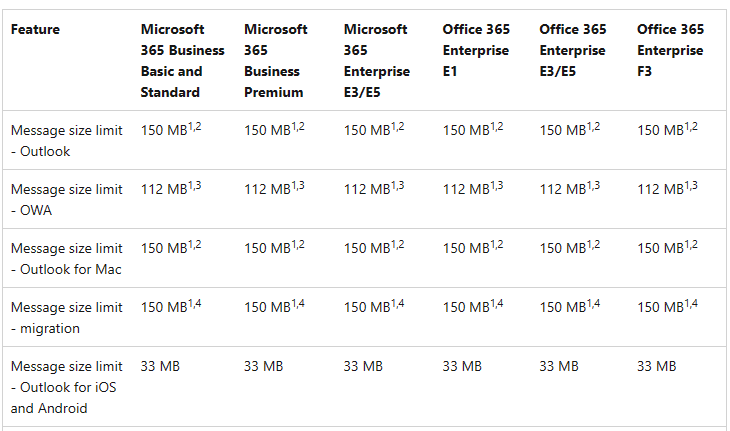
- Outlook File Attachment Limit:
Now we know the size limit of email attachment and message, let’s see how to increase it to maximum or to required size to meet our organization requirements.
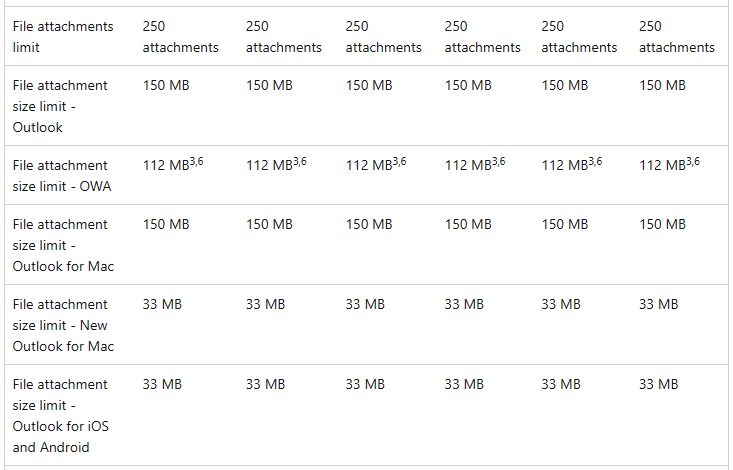
Ways to Increase Outlook Attachment Size Limit Exchange Online
There are two ways to set maximum attachment size for outlook, one is using Exchange Admin Center and other is through Windows PowerShell. We will discuss both methods one by one to increase size limit of email attachment.
Increase Outlook Attachment Size Limit through Exchange Admin Center
Please follow the below steps carefully to set max size for outlook attachment:
- Visit com and click on the Admin to enter into the Office 365 Admin Center.
- Click on Show all and select Exchange. It will take you to the Exchange Admin Center.
- Once you enter into the EAC, you will see all the mailboxes available in your Office 365 account. Choose single or multiple mailboxes, then click on Mailflow setting and choose Message Size Restriction.
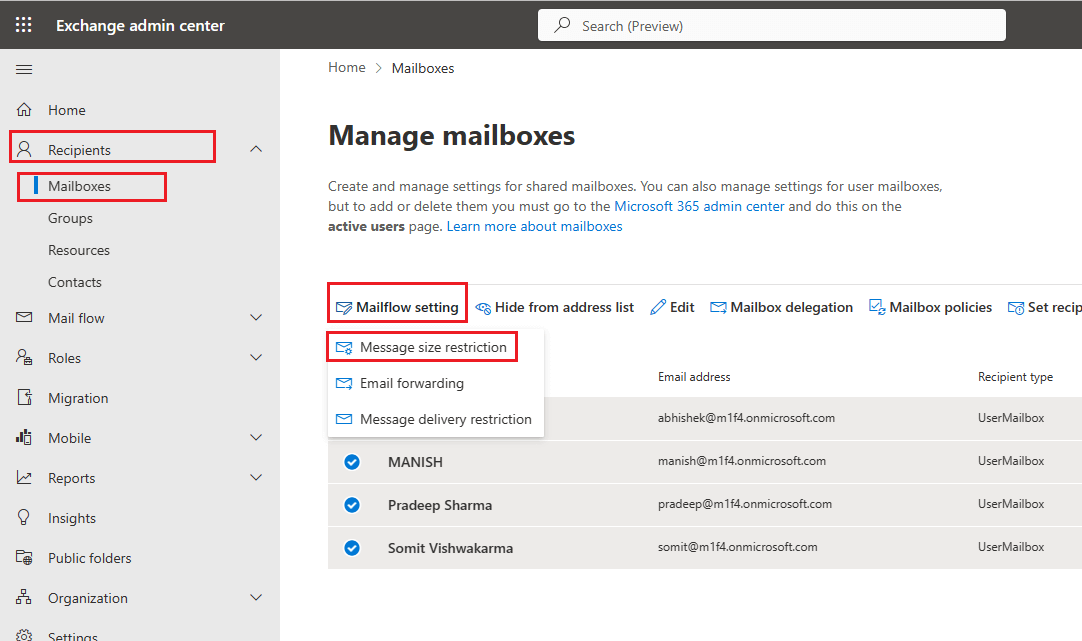
- A new window will open on the right side, select the maximum size for sent messages and received messages and click on save. I am setting up the limits at maximum, however you can choose upon your requirement between 0 to 153600 KB.
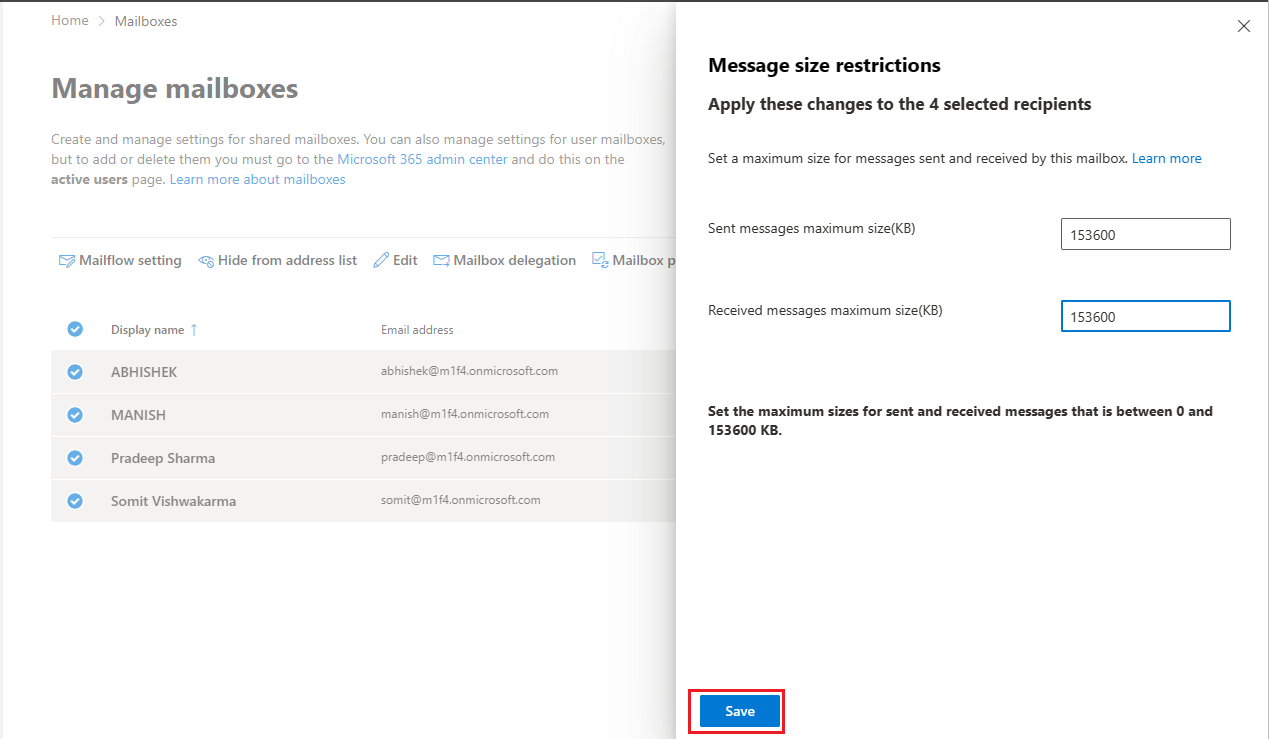
- Once you click on the save button, it will show you a confirmation message for settings updated like in the picture below.
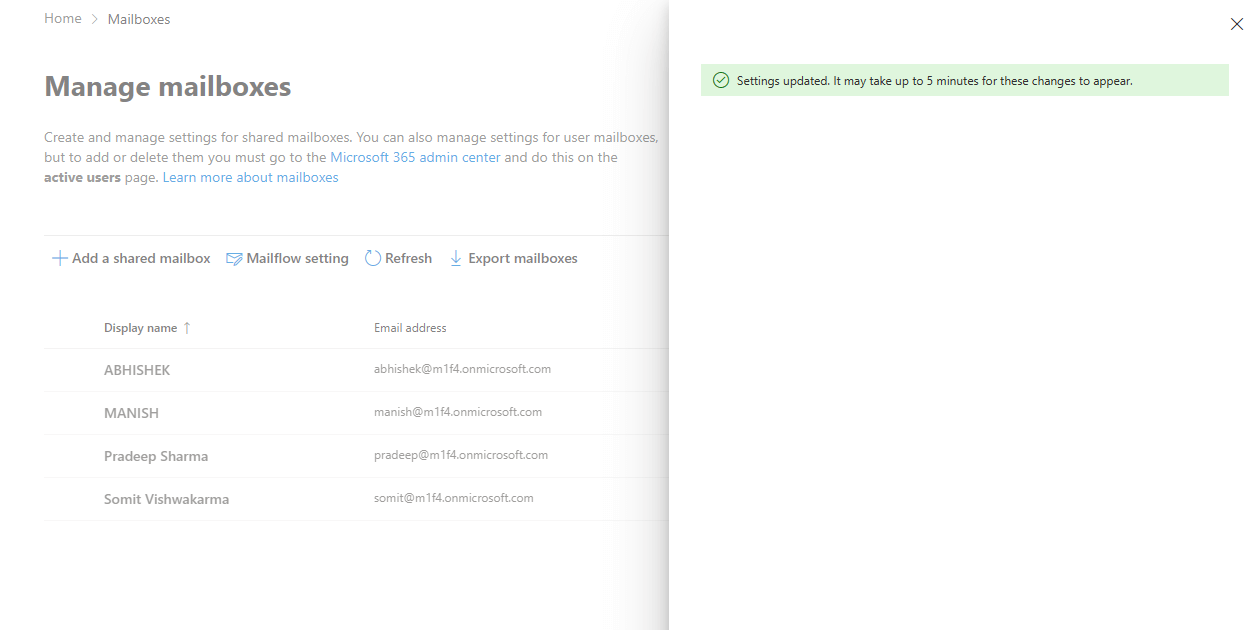
Update Outlook Attachment Size Limit through Windows PowerShell
If you like to work using command line interface, then this section is for you. By using Windows PowerShell, you can easily update Outlook File Size limit for sending and receiving emails. Below you can see the steps for the same.
- Open Windows PowerShell as Administrator.
- Now run the below command and login using Admin Credentials to Connect to Exchange Online.
Connect-ExchangeOnline
- Once connected to Exchange Online, you need to run the below command depending on whether you want to set size limit for outlook attachment for single mailbox or multiple or all. I am sharing the command for both.
For Single Mailbox:
Set-Mailbox -Identity EmailAddress -MaxSendSize 150MB -MaxReceiveSize 150MB
For Multiple Mailboxes:
(“mailbox1”,“mailbox2”)|%{Set-Mailbox –Identity $_ -MaxSendSize 150MB -MaxReceiveSize 150MB}
For All MailBoxes
Get-Mailbox -Resultsize Unlimited | Set-Mailbox -MaxReceiveSize 150MB -MaxSendSize 150MB
Note: I have selected 150 MB size, you can choose any between 0 to 150 MB.
That’s the end of the procedure for increasing Outlook attachment size limit for Office 365. You can choose any of the two methods discussed above to set email attachment size limit to maximum.
Conclusion:
In this article, we have discussed how to increase Outlook attachment size limit in Office 365. By following this step-by-step guide you can easily set maximum email attachment size limit. Whether you are sending large documents or high-quality images, having a higher attachment size results in uninterrupted email sending or receiving. I hope this article has helped you with email attachment size limit in Office 365 Exchange Online. Please share your feedback in the comment section.
Read More: Recall Email in Outlook