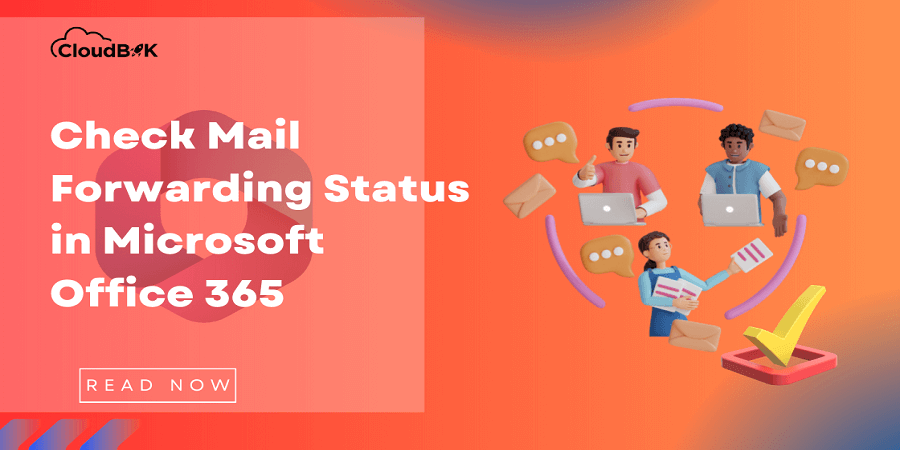Managing email communication efficiently is paramount in today’s digital age. Microsoft Office 365 offers powerful tools and features, including mail forwarding capabilities that help streamline this process. It is always better to know whether mail forwarding is enabled or not to ensure your emails are directed as intended. In this article, we will discuss two methods to check mail forwarding status in Microsoft Office 365. Knowing this we can take necessary steps to avoid delivering of the messages to the wrong person.
Contents
Check Mail Forwarding Status in Microsoft Office 365
We can check the status of mail forwarding rule in Microsoft 365 using two ways. One is through Exchange Admin Center, and another is using Windows PowerShell. First, we will explore the Exchange Admin Center method.
Check Mail Forwarding Using Exchange Admin Center (EAC)
You need to be Exchange Administrator or Global Admin to continue with the procedure. Below are the steps to check email forwarding status.
- Visit the Exchange Admin Center by entering admin.exchange.microsoft.com log in with the admin credentials.
- Click on Recipients then mailboxes in the left sidebar, and choose the mailbox, click on the Mailflow Setting and click on the Email forwarding.
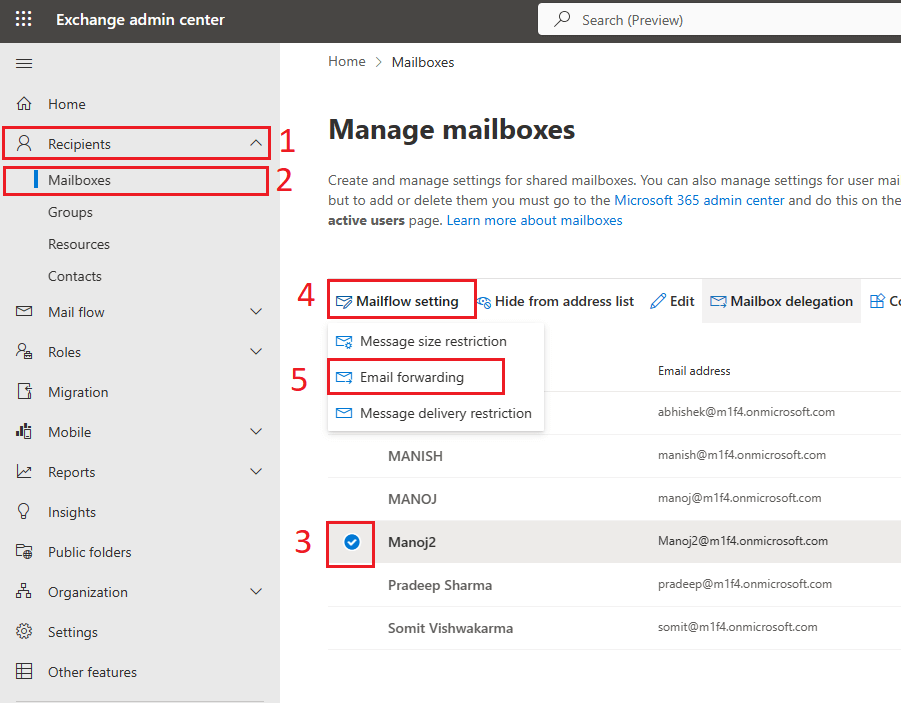
- Now, a window will open on the right side showing the email forwarding status. Also, you can enable or disable email forwarding if needed.
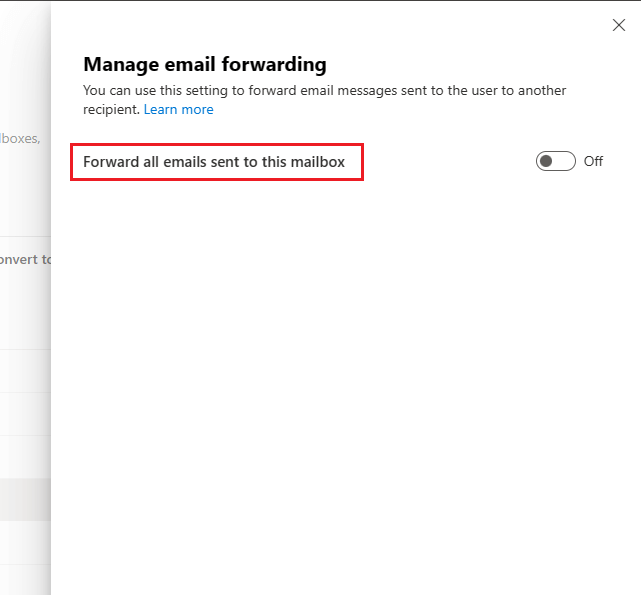
Now, let’s explore another way to check email forwarding status.
Check Mail Forwarding Using Windows PowerShell
In this section we will show you the steps to check if email forwarding is enabled or disabled in Microsoft 365 using Windows PowerShell.
- Open Windows PowerShell as Administrator and Connect to Exchange Online PowerShell by running the below script and login with your admin credential.
Connect-ExchangeOnline
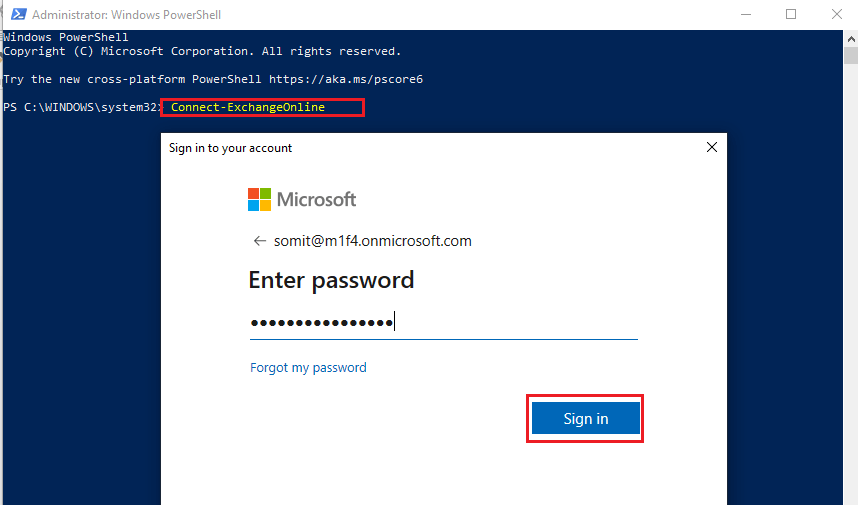
We can check the status for particular users or all users.
- For a single user, run the below command to check the mail forwarding status.
Get-Mailbox “mailboxaddress” | FL ForwardingSmtpAddress, DisplayName, UserPrincipalName, DeliverToMailboxAndForward

- To check the status for all users, run the below command in Windows PowerShell.
Get-Mailbox -ResultSize Unlimited| FL ForwardingSmtpAddress, DisplayName, UserPrincipalName, DeliverToMailboxAndForward
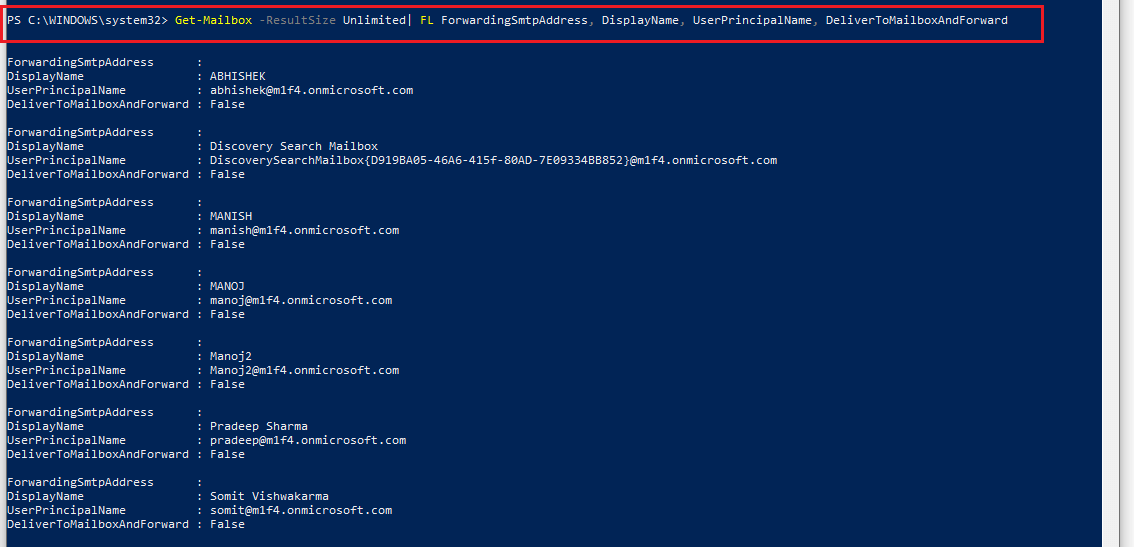
Note: If email forwarding is enabled, it will show the forwarding address and the status as True. But if email forwarding is disabled, it will show the forwarding address as empty and Mailbox forward status as false.
With the above two methods, anyone can check their mail forwarding status. Remember to regularly review and update your mail forwarding settings based on requirements or user preferences. This practice helps maintain control over your email flow and prevents any unintended consequences resulting from misrouted messages.
Conclusion:
Checking whether mail forwarding is enabled or disabled in Microsoft Office 365 allows you to manage the mail forwarding. By following either method discussed in this article – using the Exchange Admin Center or PowerShell anyone can quickly check if mail forwarding is active or not. Understanding these settings ensures your emails are delivered correctly and facilitates efficient communication flow.
By following these steps, you can confidently navigate Microsoft Office 365’s mail forwarding configuration and make any necessary adjustments to suit your needs effectively.
Also read: How to Increase Outlook Attachment Size Limit in Office 365?