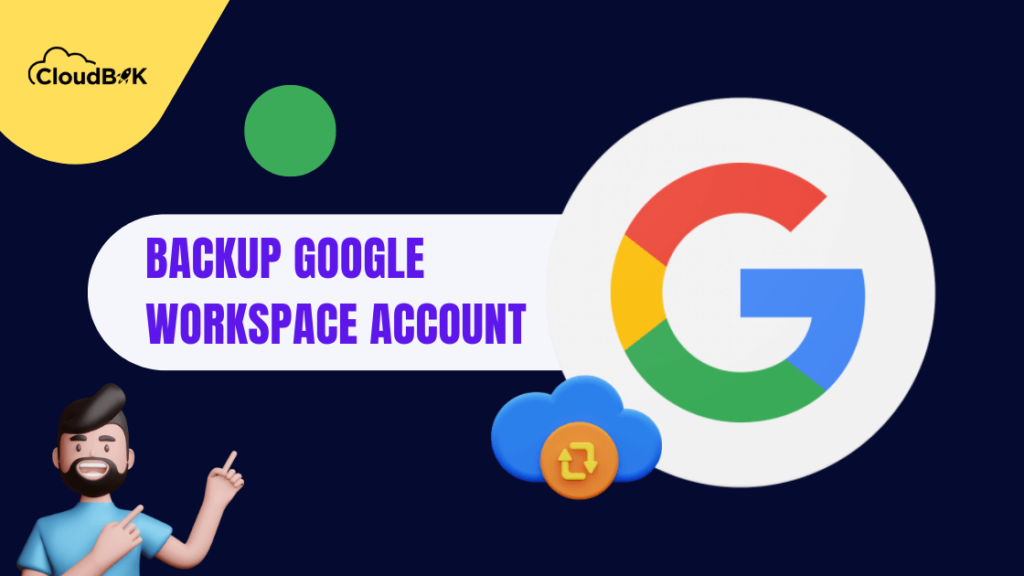Google Workspace is one of the most popular cloud-based productivity suites in this competitive world. It offers a set of powerful tools including Gmail, Google Docs, Sheets to Drive, and Meet, that help perform day-to-day tasks. But with so much critical data stored on the platform, it becomes necessary to take a backup to avoid critical data loss. Many people do not know the importance of backing up their Google Workspace data until it’s too late. If you want to know the comparison between Google Workspace and Microsoft 365, visit this article on Google Workspace vs Microsoft 365. In this blog, we will show you how to backup Google Workspace data to ensure that your organization can withstand any potential loss or disaster while keeping your files safe.
Contents
Why is it important to backup Google Workspace Data?
Backing up Google Workspace data is crucial for several reasons. Some are given below:
- Accidental deletion of files or emails by users can result in the loss of important information without backup.
- Ransomware attacks can also encrypt data on a computer or network, rendering it irretrievable without backup.
- Human error is another reason to have a backup as employees may make mistakes when working with sensitive information.
- Additionally, complying with legal requirements and retaining certain types of information for industries may be mandatory and backups ensure compliance and avoid potential fines.
- Finally, unexpected infrastructure failures in Google Workspace due to maintenance work or natural disasters could happen at any time; having a backup ensures business continuity even during such incidents.
What are some free options to take Google Workspace backup?
There are multiple methods to backup Google Workspace Data. It totally depends on the user which one they find convenient and easy to use. To download Google Data, you can use Google Takeout free native tool offered by Google for free.
Using the built-in backup tool (Data Export) within Google Workspace
In this section, we will use Native Data Export Tool to backup Google Workspace Data. Below are the steps for the same.
- Open admin.google.com and log in with your Google Workspace Admin Credentials.
- Now click on Data Export under Tools on the right side of the window.
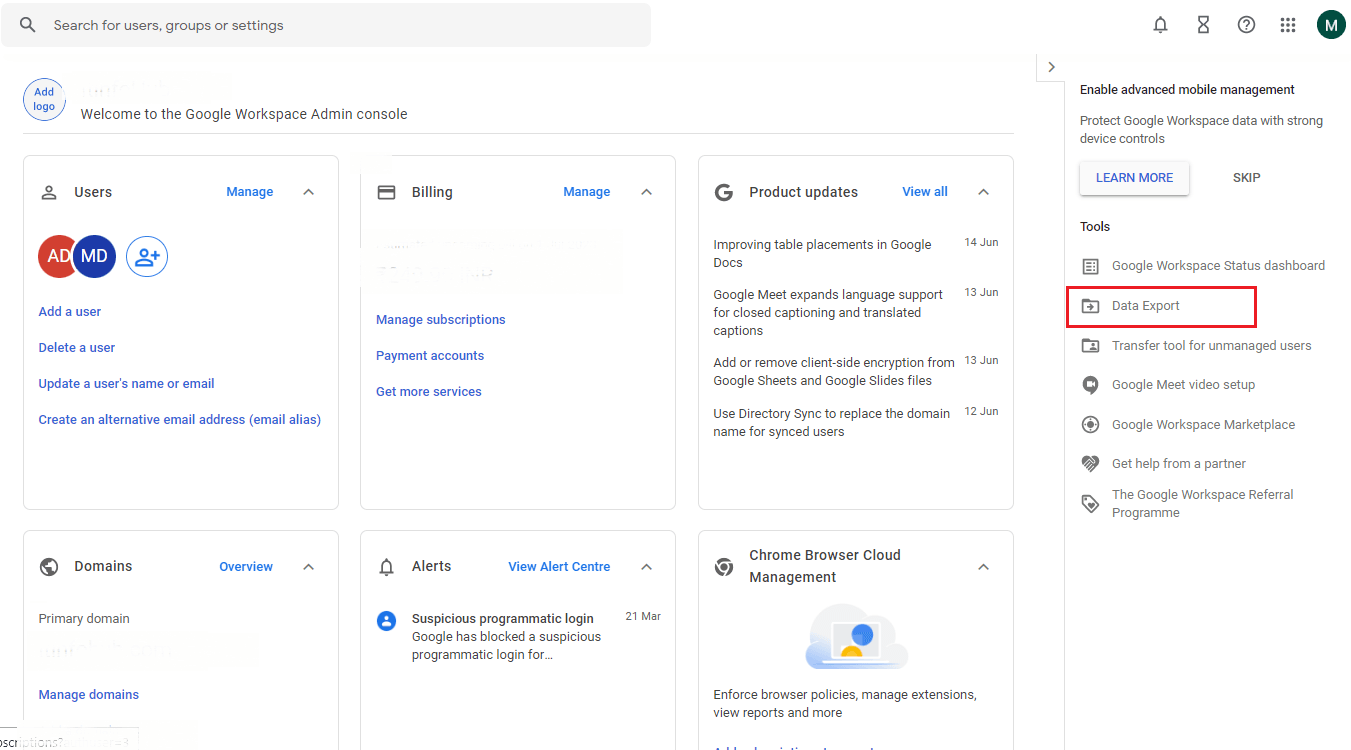
- Data Export Window will open, and you will see some warning. After following the instructions in the warning click on the START EXPORT.
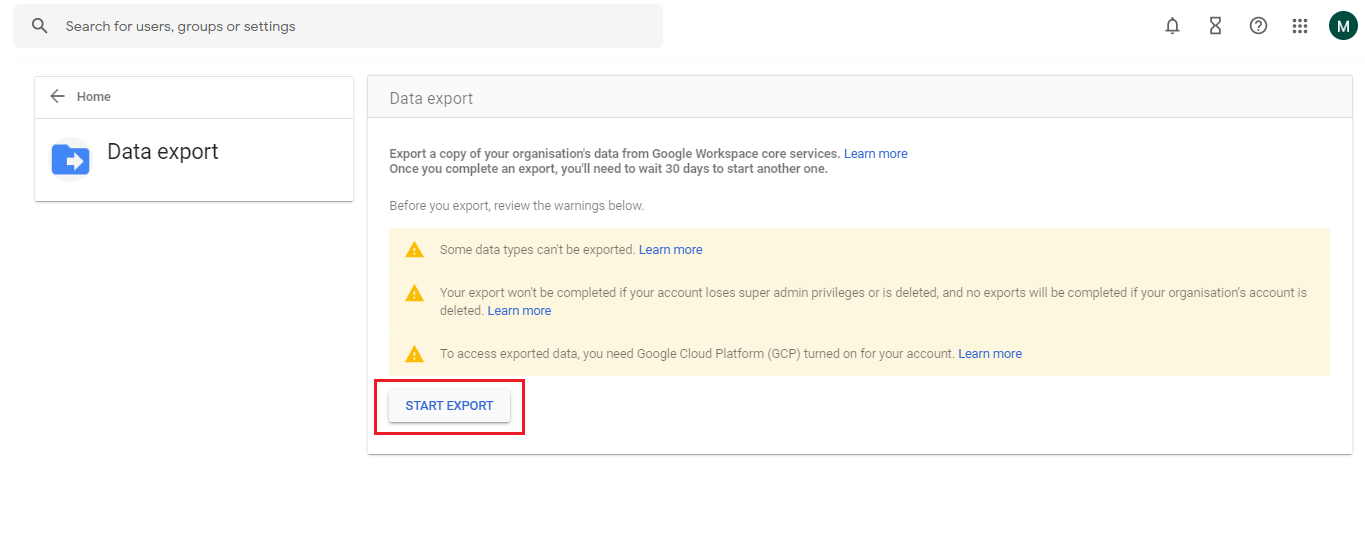
- Once you click on the Start Export button, it will display a message that Export Archive is being created. Once the archive will complete, you will receive an email to your account with the download link.
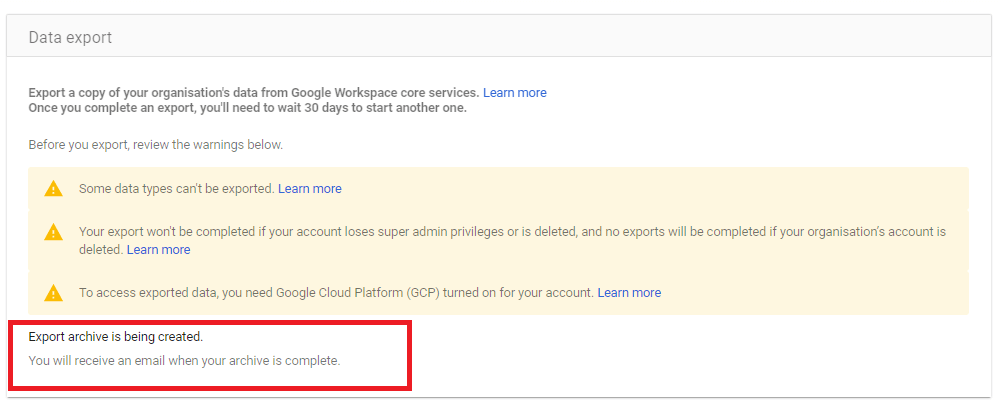
It will take a minimum of 72 hours and up to 14 days depending on your data size. With the above steps, one can easily Google Workspace data.
Note: You need super admin privileges to export Google Workspace Backup.
Limitations of Data Export Tool
- Your Workspace account must have less than 1000 users to backup G Suite data using Data Export Tool.
- After successful export, it requires you to wait for 30 days to start another export.
- There is no option to select a particular file or folder.
- To export data, user accounts need to be older than 24 hours.
- No option to select users whose data needed to be backup.
Using Google Takeout to Download Google Data
In this section, we will discuss how to backup Google account data using Google Takeout, Native Tool provided by Google. The best part of Google Takeout is that you can choose and filter which data you need to back up. The process is not lengthy and one can easily backup Google Workspace emails, contacts, and much more. You can check out this complete step-by-step guide on Download Google Data through Google Takeout.
Limitation of Google Takeout
You cannot backup Google Data of multiple users using a Google Workspace admin account. It requires you to log in to every user account whose Google account data you want to download.
Conclusion:
We hope that our article on how to backup Google Workspace data has provided you with valuable insights and information. By following the steps outlined in this post, you can ensure that your important files and documents are always safe and secure. It is essential to have a backup plan in place, especially when dealing with business-critical information. So don’t wait any longer and take action now to safeguard your workspace data by backing up Google Data. Be sure to follow every step for successful backup.