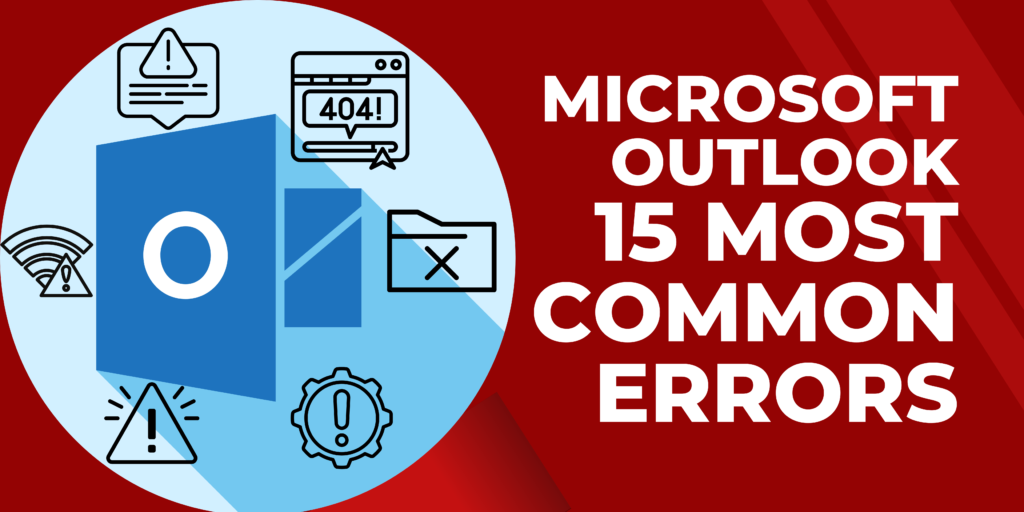It is always frustrating to get an error while working with Microsoft Outlook and Exchange Server. But unwillingly, each of us faces critical errors while using Outlook, sending/receiving emails, or accessing old Outlook data files (.ost & .pst). Here we are going to discuss fifteen most common errors for Microsoft Outlook users go through.
- Cannot open your default email folders.
- Errors have been detected in the file xxx.ost.
- The connection to Microsoft Exchange Server is unavailable.
- Sending / Receiving reported error (0x800CCC0F): The connection to the server was interrupted.
- Outlook is unable to connect to the proxy server.
- Outlook Send Receive Error 0x800ccc13.
- 0x8004010F: Outlook data file cannot be accessed.
- Cannot start Microsoft Outlook.
- Outlook OST Synchronization error 8004011D-526-80040115-0.
- Not implemented error in Outlook.
- Outlook Performance Issue.
- Microsoft Outlook Not Responding Error.
- Microsoft Outlook Has Stopped Working.
- Outlook Search not Working.
- Error 0x8004210A.
Contents
- 1 Why do these Outlook Errors Occur?
- 2 How to Fix Microsoft Outlook Errors?
- 2.1 Cannot open your default email folders:
- 2.2 Errors have been detected in the file xxx.ost:
- 2.3 The connection to Microsoft Exchange Server is unavailable:
- 2.4 Sending / Receiving reported error (0x800CCC0F): The connection to the server was interrupted:
- 2.5 Outlook is unable to connect to the proxy server:
- 2.5.1 Outlook Send Receive Error 0x800ccc13:
- 2.5.2 0x8004010F: Outlook data file cannot be accessed:
- 2.5.3 Cannot start Microsoft Outlook:
- 2.5.4 Outlook OST Synchronization error 8004011D-526-80040115-0:
- 2.5.5 Not implemented error in Outlook:
- 2.5.6 Outlook Performance Issue:
- 2.5.7 Microsoft Outlook Not Responding Error:
- 2.5.8 Microsoft Outlook Has Stopped Working:
- 2.5.9 Outlook Search not Working:
- 2.5.10 Error 0x8004210A:
Why do these Outlook Errors Occur?
Most common errors for Microsoft Outlook occur due to incorrect settings, wrong file types, changing or updating Exchange server profile settings, Exchange server downtime, faulty add-ins, incorrect configuration, large or oversized PST files, damaged Outlook profile, or corrupt PST/OST file, connectivity issues, incompatible software (antivirus program), damaged or corrupt DLL files, ActiveX control issues, bad sectors on the drive, a problem with COM components, etc.
Initially, we have to figure out the cause of the error then we can properly resolve it. In the next section, we will figure out how to resolve these most common errors for Microsoft Outlook and work smoothly without any interruption.
How to Fix Microsoft Outlook Errors?
To fix an Outlook error, we have to understand the error type as well as the cause of the error then we can fix them accordingly. Some of the above-listed errors may be Outlook version specific, data file specific, size and settings specific. So here we will discuss every error one by one with the proper solution.
-
Cannot open your default email folders:
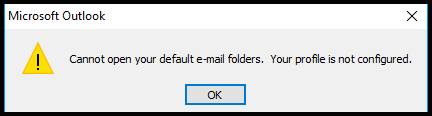 There are two main causes for this problem when it occurs. The first is when Microsoft Outlook is unable to recognize the OST file because it may be damaged or corrupted, and the second is when Microsoft Exchange is unable to access the mailbox or when it is unable to synchronize the mailbox with the folders in the OST file while in offline mode for any reason. For more info Click Here.
There are two main causes for this problem when it occurs. The first is when Microsoft Outlook is unable to recognize the OST file because it may be damaged or corrupted, and the second is when Microsoft Exchange is unable to access the mailbox or when it is unable to synchronize the mailbox with the folders in the OST file while in offline mode for any reason. For more info Click Here. -
Errors have been detected in the file xxx.ost:
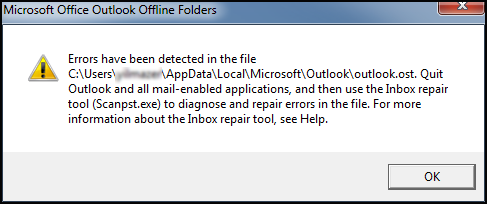 Users who have a corrupt OST are unable to access their Outlook mail items, including emails, contacts, attachments, tasks, and calendar items. This can also result in the error message “Errors have been discovered in the file xxx.ost,” which must be fixed by fixing the corrupt OST file. You’ll benefit from “Errors have been found in the file xxx.ost.”
Users who have a corrupt OST are unable to access their Outlook mail items, including emails, contacts, attachments, tasks, and calendar items. This can also result in the error message “Errors have been discovered in the file xxx.ost,” which must be fixed by fixing the corrupt OST file. You’ll benefit from “Errors have been found in the file xxx.ost.” -
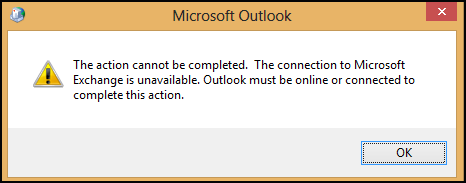 This issue can occur if the user’s Microsoft 365 account uses the same email address and password as the account from a third-party provider. To fix this issue, use the following “Connection to Microsoft Exchange Server is unavailable” applicable to your situation.
This issue can occur if the user’s Microsoft 365 account uses the same email address and password as the account from a third-party provider. To fix this issue, use the following “Connection to Microsoft Exchange Server is unavailable” applicable to your situation. -
Sending / Receiving reported error (0x800CCC0F): The connection to the server was interrupted:
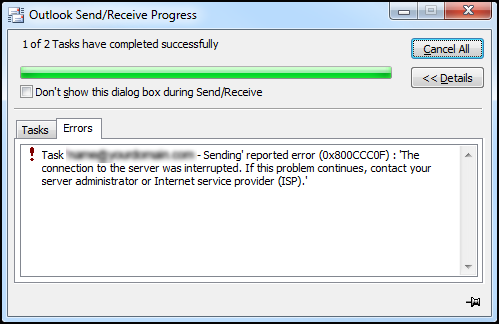 While Outlook cannot establish a connection to the mail server, error code 0x800ccc0f frequently appears when sending or receiving SMTP-based emails. Due to connection disruption brought on by firewall settings or a corrupt OST file, this might happen with MS Outlook 2019, 2016, 2013, 2010, and 2007. When an issue is brought on by a corrupt OST file, you can Click Here to find a solution to recover mailbox contents.
While Outlook cannot establish a connection to the mail server, error code 0x800ccc0f frequently appears when sending or receiving SMTP-based emails. Due to connection disruption brought on by firewall settings or a corrupt OST file, this might happen with MS Outlook 2019, 2016, 2013, 2010, and 2007. When an issue is brought on by a corrupt OST file, you can Click Here to find a solution to recover mailbox contents. -
Outlook is unable to connect to the proxy server:
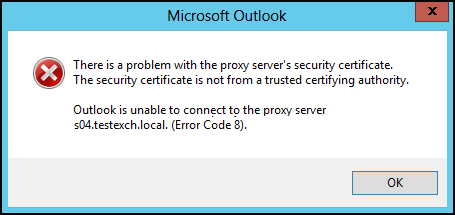 You should examine the proxy server’s security certificate if you are receiving error notifications stating that there is an issue with it or that it is invalid. Here, we’ve covered a few techniques that will help you get the outcomes you want.
You should examine the proxy server’s security certificate if you are receiving error notifications stating that there is an issue with it or that it is invalid. Here, we’ve covered a few techniques that will help you get the outcomes you want. -
Outlook Send Receive Error 0x800ccc13:
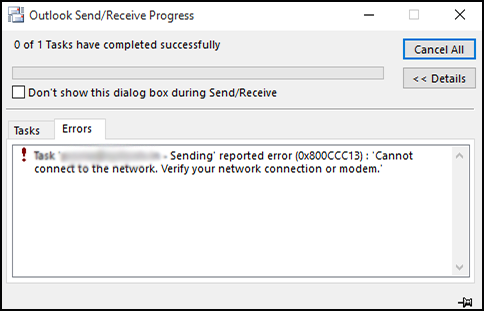 We all experience several errors with Outlook, which frequently prevent it from functioning properly. “0x800ccc13 cannot connect to the network” is one of these errors. You won’t be able to send and receive emails in Outlook if you get this problem when using Outlook. When you update Windows from an earlier version to a newer version, this problem occurs. This problem might happen for other reasons besides updating to a newer version of Windows, and the way it is fixed depends on the error. To learn more about this error, visit fix error 0x800ccc13 in Microsoft Outlook.
We all experience several errors with Outlook, which frequently prevent it from functioning properly. “0x800ccc13 cannot connect to the network” is one of these errors. You won’t be able to send and receive emails in Outlook if you get this problem when using Outlook. When you update Windows from an earlier version to a newer version, this problem occurs. This problem might happen for other reasons besides updating to a newer version of Windows, and the way it is fixed depends on the error. To learn more about this error, visit fix error 0x800ccc13 in Microsoft Outlook. -
0x8004010F: Outlook data file cannot be accessed:
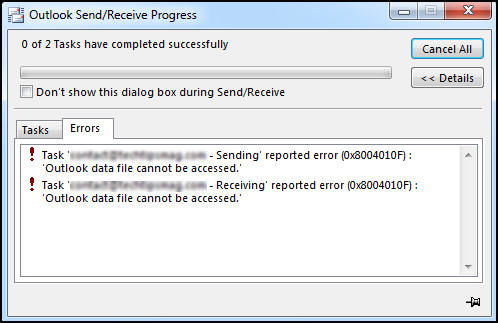 An Outlook send/receive problem stating “reported error (0x8004010F): Outlook data file cannot be accessed” typically results from a damaged Outlook profile or unavailable Outlook data files (OST or PST). When you send or receive an email in Outlook Express or Microsoft Outlook, the error code 0x8004010F displays. As a result, email traffic is impeded, which might cause users to become less productive since they are unable to interact. To fix the problem, read more.
An Outlook send/receive problem stating “reported error (0x8004010F): Outlook data file cannot be accessed” typically results from a damaged Outlook profile or unavailable Outlook data files (OST or PST). When you send or receive an email in Outlook Express or Microsoft Outlook, the error code 0x8004010F displays. As a result, email traffic is impeded, which might cause users to become less productive since they are unable to interact. To fix the problem, read more. -
Cannot start Microsoft Outlook:
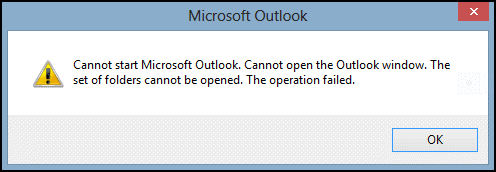 Since Outlook is the most used email client, users of Outlook have mentioned several problems. The most frequent problem is “Cannot start Microsoft Outlook” error. When Outlook stops functioning, crashes, freezes, produces an error, or stops responding, this issue occurs. Click Here to learn more about how to resolve the “Cannot start Microsoft Outlook” problem.
Since Outlook is the most used email client, users of Outlook have mentioned several problems. The most frequent problem is “Cannot start Microsoft Outlook” error. When Outlook stops functioning, crashes, freezes, produces an error, or stops responding, this issue occurs. Click Here to learn more about how to resolve the “Cannot start Microsoft Outlook” problem. -
Outlook OST Synchronization error 8004011D-526-80040115-0:
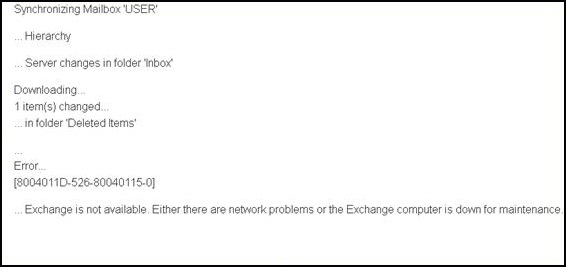 You may utilize the OST file that Outlook produces in offline mode. The copy of data kept on the MS Exchange server is in an OST file. Changes can be made in the OST file, but they won’t take effect until you connect to the Exchange server online. However, occasionally it fails to synchronize and displays several problems. You may potentially get the Outlook Synchronization Error – 8004011d-526-80040115-0 when synchronizing with the server inbox. You won’t be able to access the OST file in this scenario. Even if you attempt to open that file, Outlook displays this synchronization problem. Click Here to read more about that article.
You may utilize the OST file that Outlook produces in offline mode. The copy of data kept on the MS Exchange server is in an OST file. Changes can be made in the OST file, but they won’t take effect until you connect to the Exchange server online. However, occasionally it fails to synchronize and displays several problems. You may potentially get the Outlook Synchronization Error – 8004011d-526-80040115-0 when synchronizing with the server inbox. You won’t be able to access the OST file in this scenario. Even if you attempt to open that file, Outlook displays this synchronization problem. Click Here to read more about that article. -
Not implemented error in Outlook:
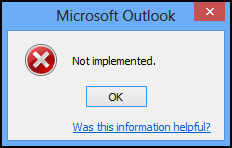 The “Not Implemented” issue is one of the frequent errors seen by Outlook users. When a user clicks the Send/Receive button to check for new emails, malfunctioning MS Outlook add-ins, a corrupt Outlook profile, poor Outlook installation, integrated anti-virus software, or attempting to send an email, this occurs. So, read the article “Not Implemented: Error in Outlook” if you are also experiencing this error and wish to resolve it.
The “Not Implemented” issue is one of the frequent errors seen by Outlook users. When a user clicks the Send/Receive button to check for new emails, malfunctioning MS Outlook add-ins, a corrupt Outlook profile, poor Outlook installation, integrated anti-virus software, or attempting to send an email, this occurs. So, read the article “Not Implemented: Error in Outlook” if you are also experiencing this error and wish to resolve it. -
Outlook Performance Issue:
You may encounter one or more performance issues with Outlook, such as insufficient computer specifications, lack of the most recent service pack and updates for Outlook, interactions with antivirus software, incomplete closure of .pst or .ost files, damaged Outlook messaging profile, large Personal Folders files (.pst) or Offline Folder files (.ost), etc. The article “How to Increase Outlook Performance?” might assist you in resolving performance problems with Microsoft Outlook.
-
Microsoft Outlook Not Responding Error:
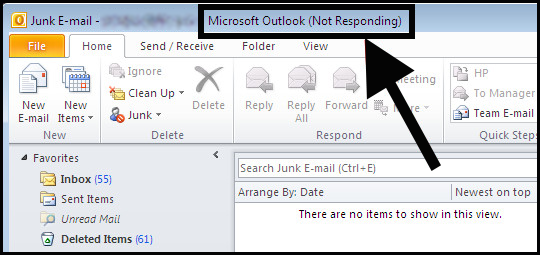 A new instance of Outlook cannot be successfully launched if an old process is still running and cannot be stopped. This is because if you try to start another “outlook.exe” process when one or more “outlook.exe” processes are already executing in memory, a conflict will result. Click Here for additional information about the solution.
A new instance of Outlook cannot be successfully launched if an old process is still running and cannot be stopped. This is because if you try to start another “outlook.exe” process when one or more “outlook.exe” processes are already executing in memory, a conflict will result. Click Here for additional information about the solution. -
Microsoft Outlook Has Stopped Working:
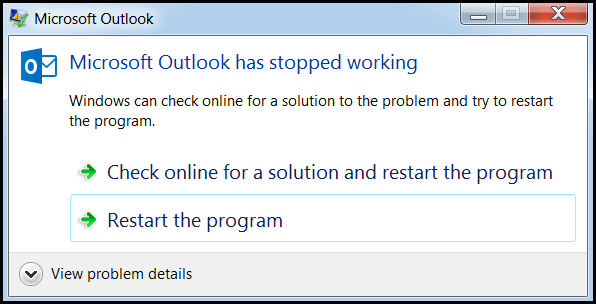 Many times users received the error “Microsoft Outlook has stopped working. A problem caused the program to stop working correctly. Windows will close the program and notify you if a solution is available.” It decreases the performance of the outlook. To solve the problem Click Here.
Many times users received the error “Microsoft Outlook has stopped working. A problem caused the program to stop working correctly. Windows will close the program and notify you if a solution is available.” It decreases the performance of the outlook. To solve the problem Click Here. -
Outlook Search not Working:
You may avoid having to scroll through countless emails by using the search option in Outlook, which can be a lifesaver. I know the situation when Outlook search stops working. You can use the DIY solutions we’ve provided in the article “Outlook Search not Working” to fix the issue.
-
Error 0x8004210A:
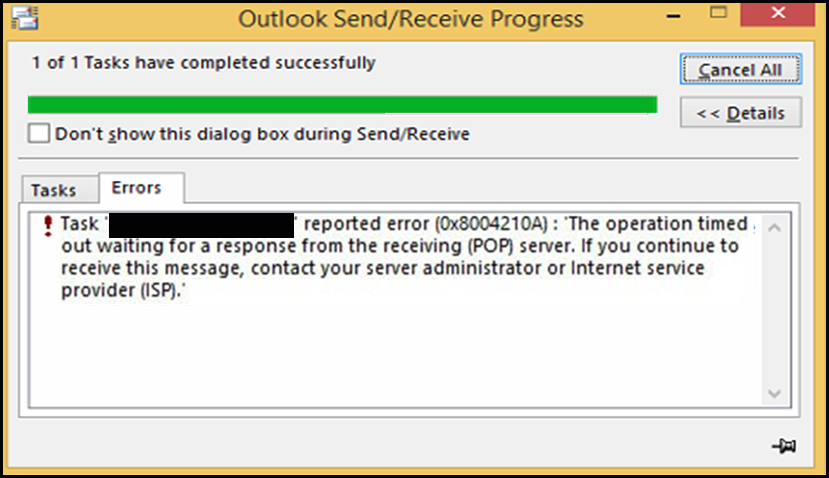 The severe error code 0x8004210a is one of several that can occur in Microsoft Outlook. Due to the complexity of this error code, we must understand its actual meaning. “The Operation timed out waiting for a response from the receiving (POP) server” is the meaning of the error. Typically, this problem occurs when using MS Outlook to send or receive emails. To learn “how to easily solve Outlook issue 0x8004210a,” Click Here.
The severe error code 0x8004210a is one of several that can occur in Microsoft Outlook. Due to the complexity of this error code, we must understand its actual meaning. “The Operation timed out waiting for a response from the receiving (POP) server” is the meaning of the error. Typically, this problem occurs when using MS Outlook to send or receive emails. To learn “how to easily solve Outlook issue 0x8004210a,” Click Here.
Final Verdict:
In this article, we tried to cover the most common errors for Microsoft Outlook and also provided step-by-step methods to fix those errors. Users can choose any method according to their error or requirement. All methods have been fully tested with 100% success results. For any dropout or query, post a message in the comment section. We will try to answer you as soon as possible.