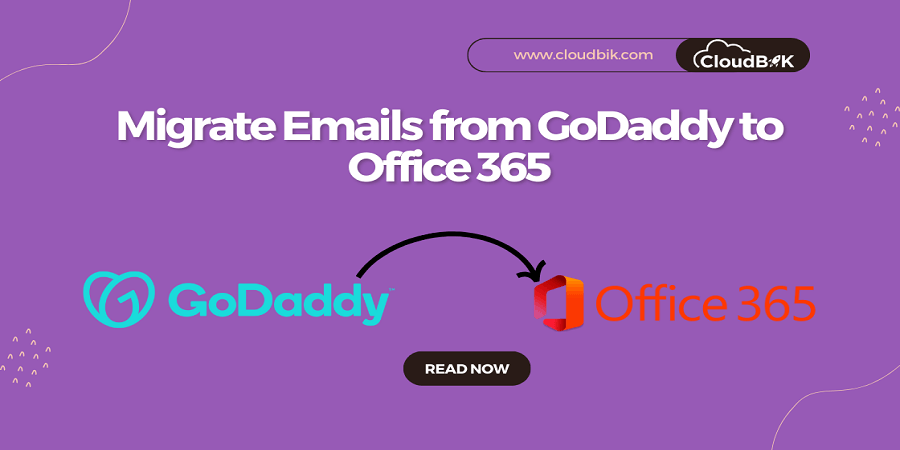GoDaddy is very popular platform when it comes to hosting service provider. It offers personal business email but lacks in terms of functionality. For initial users it fulfills the need but when the business expands, you may require a professional email platform for faster delivery of emails and other functionality. Microsoft 365 is one of the popular productivity platforms that offers emails management and much more with Microsoft 365 subscription plans. It offers multiple plans that you can choose according to your needs and can change in future if needed. This is the reason that peoples are looking to migrate from GoDaddy to Office 365.
Now the question arises that how we can perform GoDaddy to Microsoft 365 Migration. Do not worry, in this article we are going to explain the step-by-step procedure to migrate GoDaddy email to Office 365.
Contents
Why to Migrate from GoDaddy to Office 365
Microsoft Office 365 is not just an email platform; it is a complete cloud productivity platform that comes with number of benefits compared to Office 365.
- Office 365 offers a versatile cloud platform that makes it easy to access your documents, presentations, spreadsheets and more no matter where you are.
- With Office 365, you get world-class email hosting with advanced security features to keep your data safe and secure.
- You can access all the tools you need in one place – no more switching between multiple interfaces or applications to find what you need.
- Office 365 gives you more storage space, so you don’t have to worry about running out of room for your files.
- With Office 365, you have access to a world-class support team who are always available to answer any questions you may have.
I hope now you got the reason for GoDaddy email migration to Microsoft 365. Let’s start with the procedure.
Steps to Migrate from GoDaddy to Office 365
Before proceeding with the process, you will have to know the IMAP details of the GoDaddy platform and your username and the password and create a CSV file for the user mapping. I will explain two methods to perform the migration:
- Using Microsoft 365 Migration Tab
- Outlook Import/Export Tool
In either case, you will need to first setup your Microsoft 365 account. For example, adding domain, creating user accounts in Office 365.
Create a CSV file.
Create a new excel file and fill the details as shown in the picture and save it as csv file.
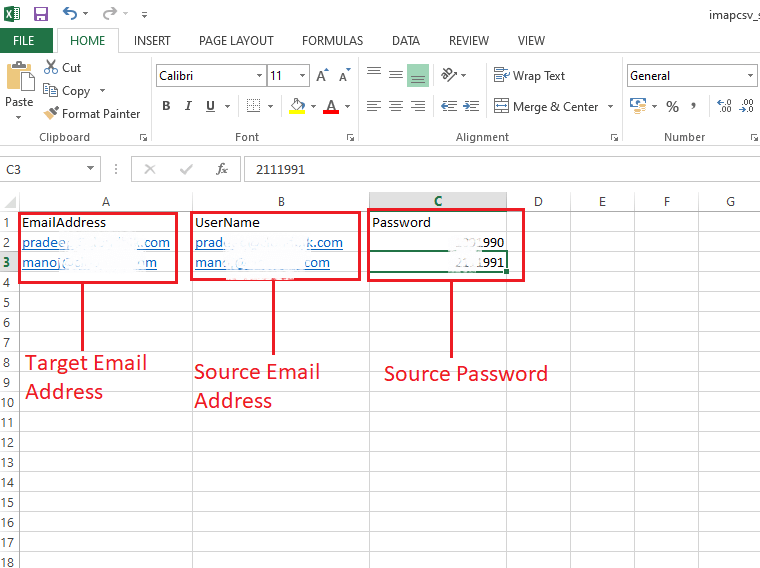
GoDaddy Email Migration through Microsoft 365 Migration Manager
- Visit Microsoft 365 Exchange Admin Center by click on https://admin.exchange.microsoft.com/.
- Now click on the Migration option and choose add migration batch In the Add Migration Batch window, give any name and choose Migration to Exchange Online as migration path and click on the next button.
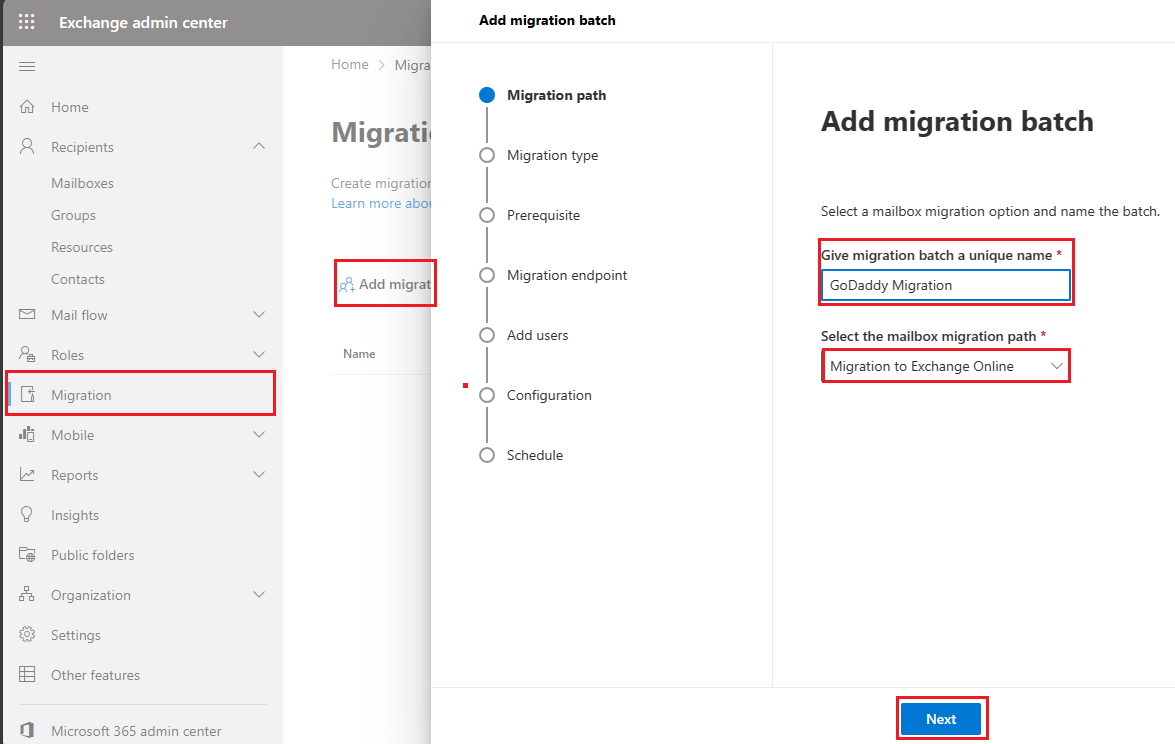
- In Migration Type Window, choose the IMAP Migration and click next.
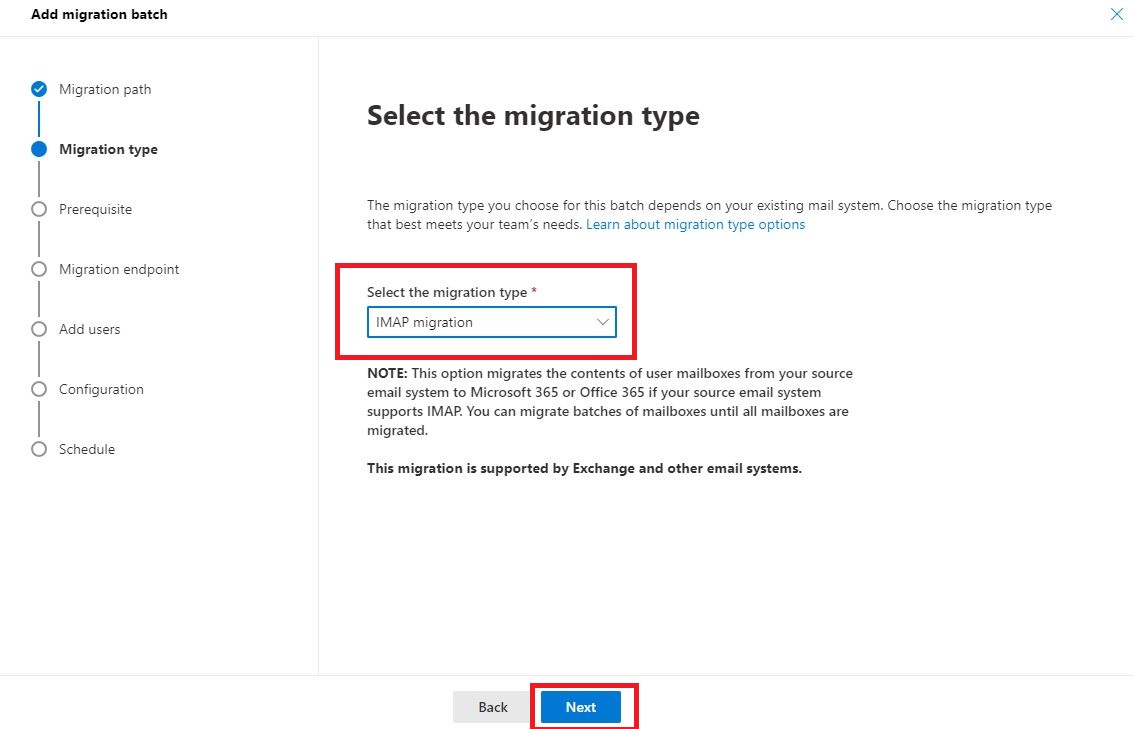
- In the prerequisite window, simply click next to move forward.
- In the migration endpoint, choose create a new migration endpoint and click next.
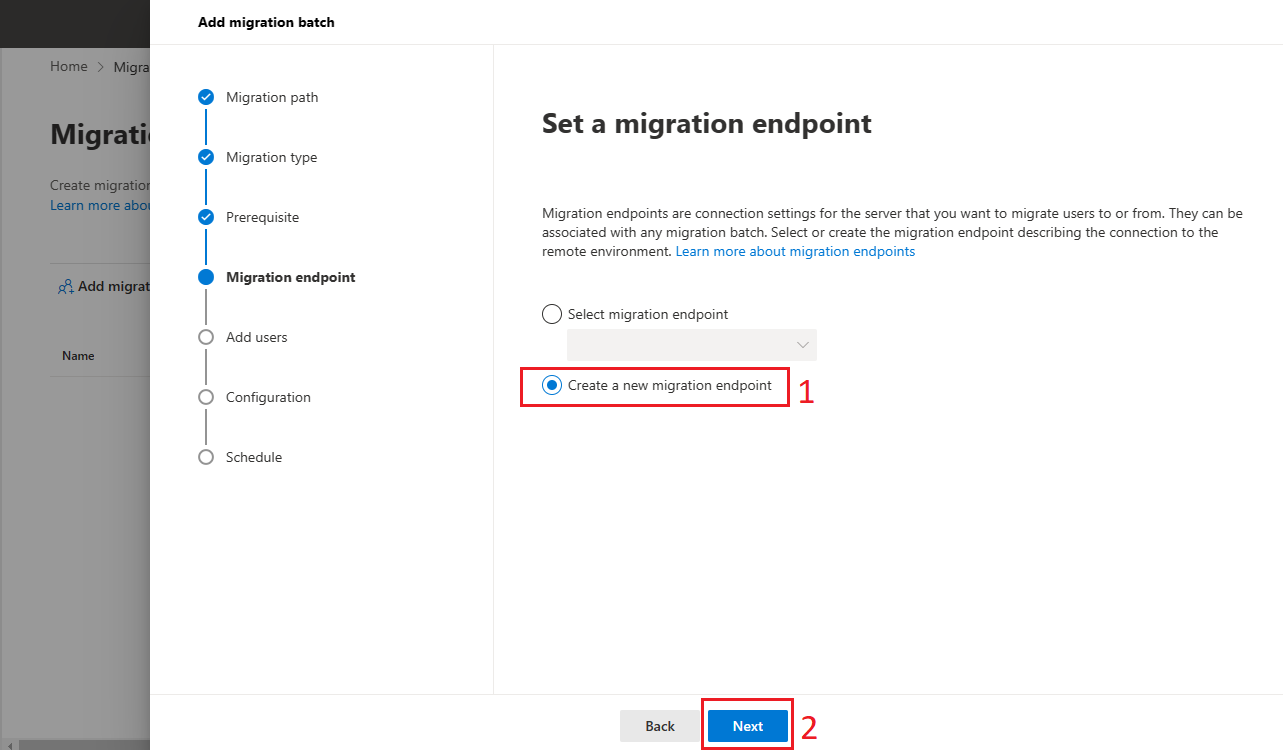
- Provide migration endpoint a name in the Endpoint account settings and click on next.
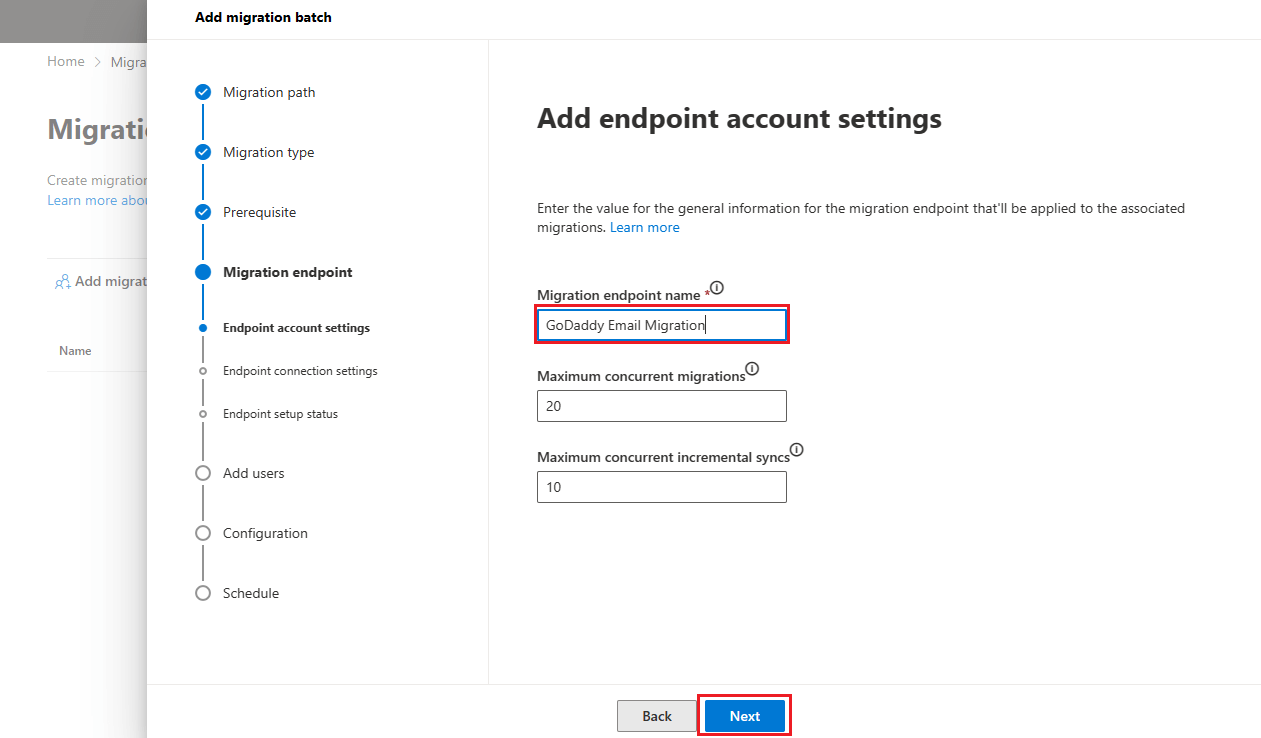
- In the Endpoint connection settings, provide GoDaddy IMAP details and click next.
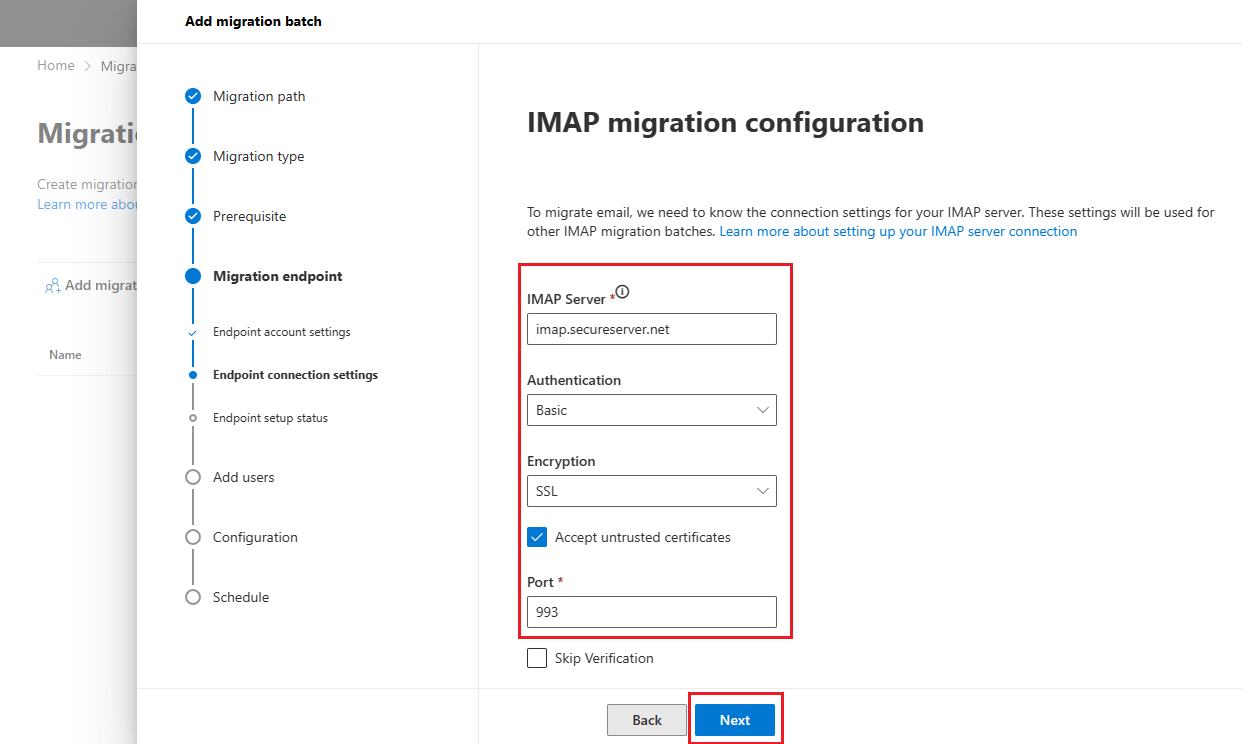
- It will verify the endpoint setting and show the status. Now proceed further by clicking on the next button.
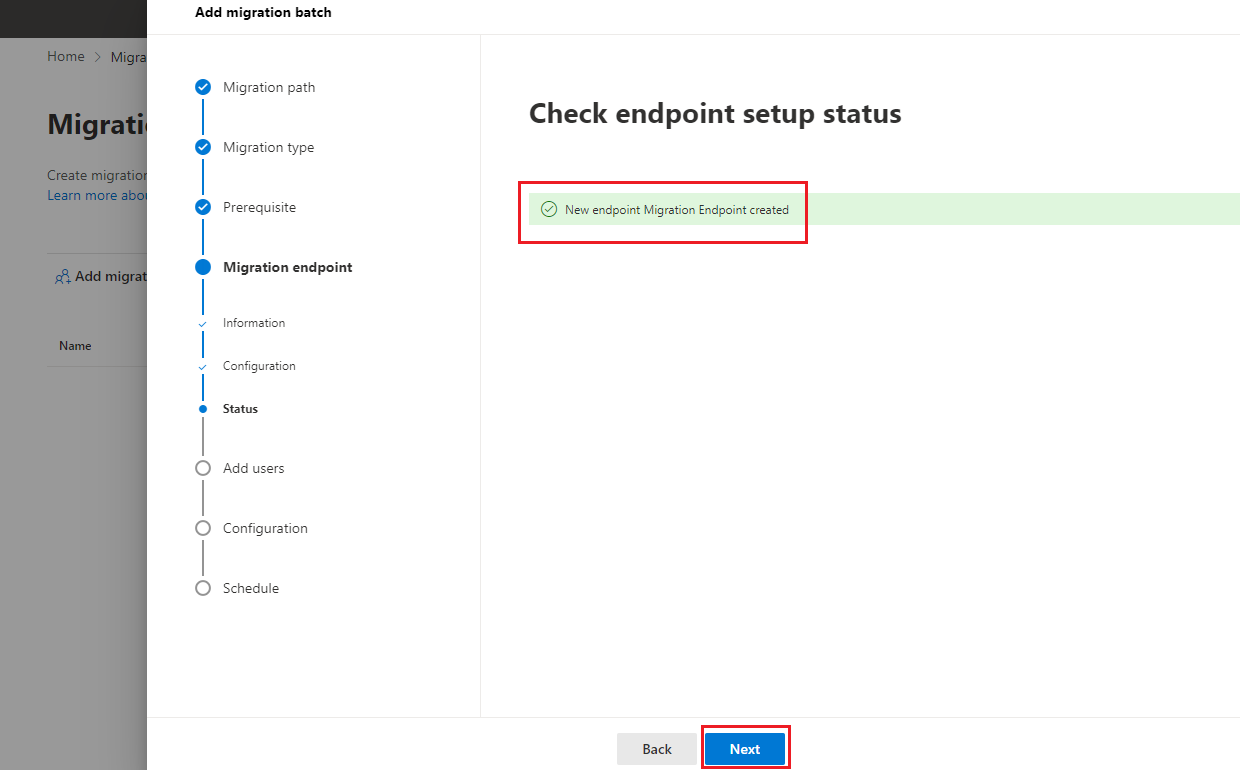
- Now import the CSV file we created earlier and click on the next button.
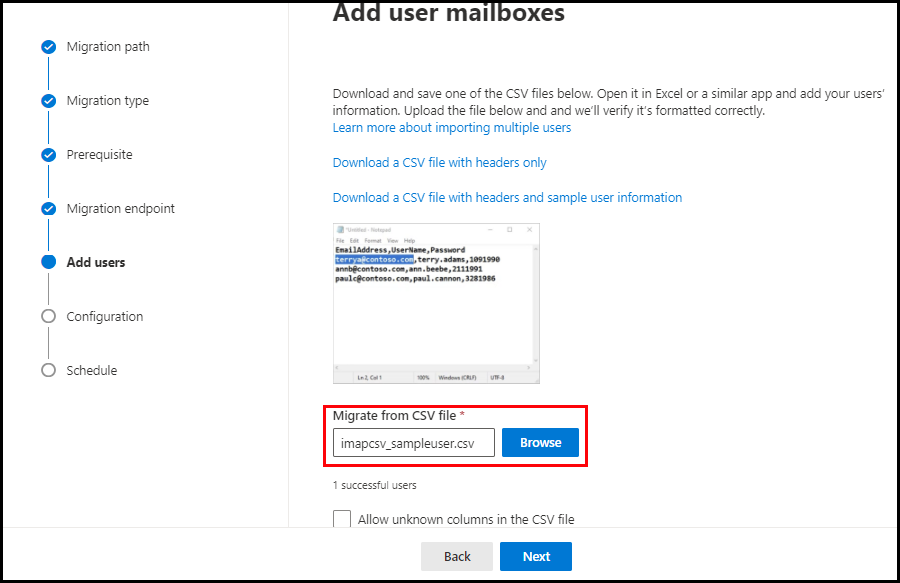
- In the configuration settings, you can skip data by folder or time range if you need. To move further choose the next option.
- Now schedule your migration batch by adding the details for starting the batch and time zone. Once done click on the save button.
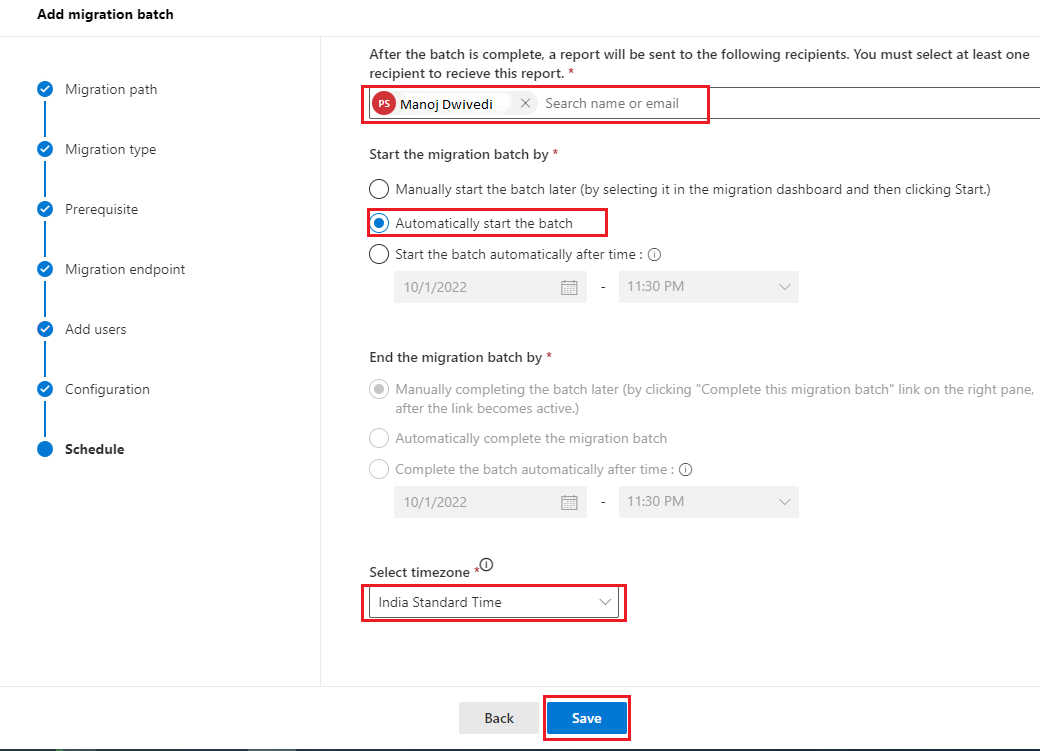
- It will show you the status of batch creation. Click on the done button.
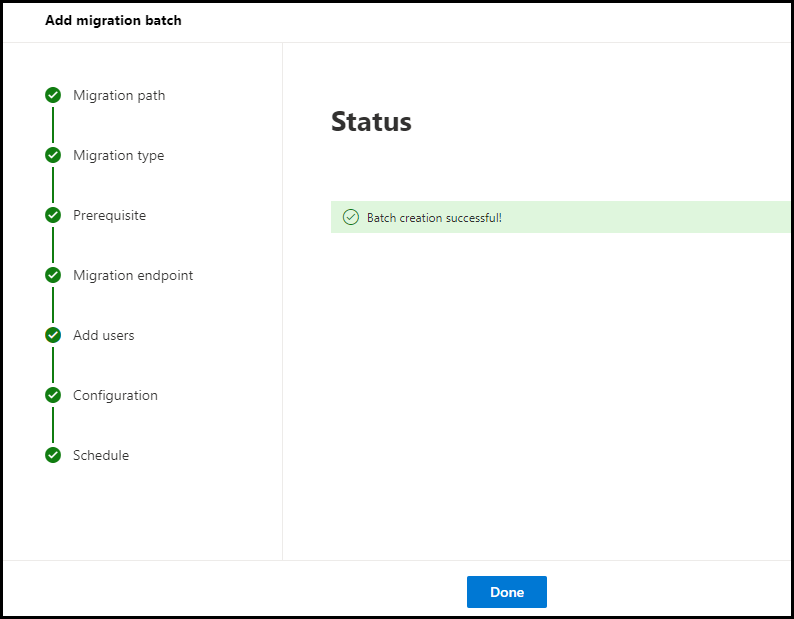
- In the migration window, you can see the complete status of your migration batch and it will complete depending on your data size.
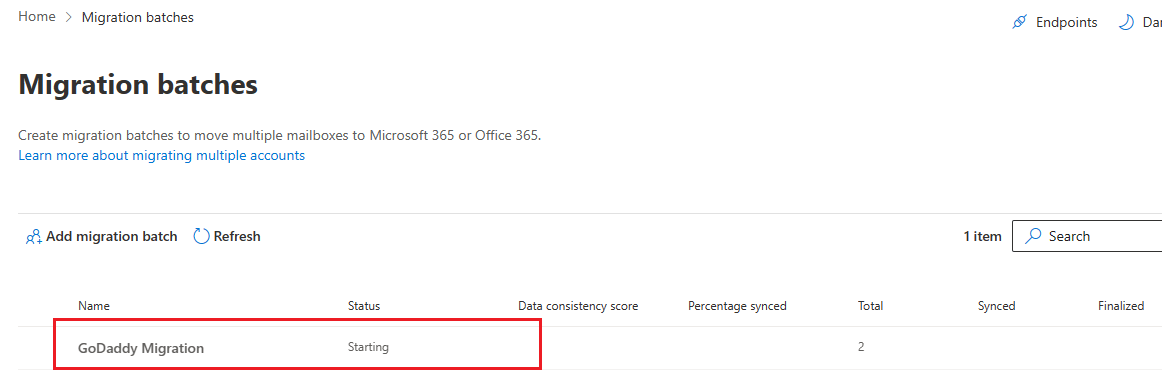
Using the above steps, you can easily migrate from GoDaddy to Office 365. Now, let’s see another procedure.
Migrate GoDaddy through Outlook Import/Export Method
If you have Outlook, you can use it to perform GoDaddy to Microsoft 365 Migration. Below are the Steps for the same.
- Configure you GoDaddy Email Account in Outlook using IMAP. The process is the same as shown in this guide on add Gmail in Outlook.
- Export PST file using Outlook Import/Export Tab. This guide on Export PST file shows the procedure for the same.
- Once you have the PST file, follow the procedure shown in this article on Import Outlook PST to Office 365.
Now we have explained both methods to migrate from GoDaddy to Office 365 Account. You can use any of the two which you find easy to use.
Conclusion:
This article describes methods to migrate your GoDaddy emails to Microsoft 365 platform. It is no doubt that GoDaddy is best hosting provider but it lacks in terms of email functionality. Office 365 is the best choice if you are looking for better email management and other collaboration features. I hope this article have provided you with valuable insight on how to migrate GoDaddy emails to Office 365. Feel free to ask us if you have any queries.